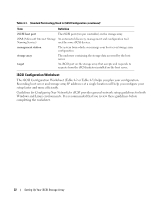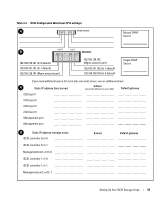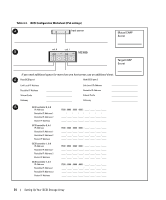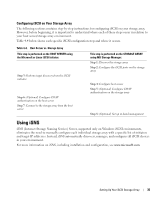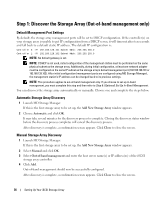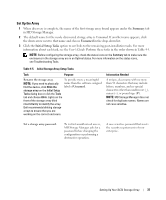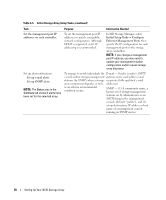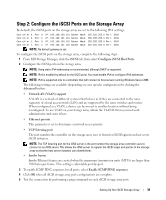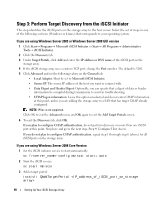Dell PowerVault MD3000i Installation Guide - Page 36
Step 1: Discover the Storage Array (Out-of-band management only), Default Management Port Settings - default ip address
 |
View all Dell PowerVault MD3000i manuals
Add to My Manuals
Save this manual to your list of manuals |
Page 36 highlights
Step 1: Discover the Storage Array (Out-of-band management only) Default Management Port Settings By default, the storage array management ports will be set to DHCP configuration. If the controller(s) on your storage array is unable to get IP configuration from a DHCP server, it will timeout after ten seconds and fall back to a default static IP address. The default IP configuration is: Controller 0: IP: 192.168.128.101 Subnet Mask: 255.255.255.0 Controller 1: IP: 192.168.128.102 Subnet Mask: 255.255.255.0 NOTE: No default gateway is set. NOTE: If DHCP is not used, initial configuration of the management station must be performed on the same physical subnet as the storage array. Additionally, during initial configuration, at least one network adapter must be configured on the same IP subnet as the storage array's default management port (192.168.128.101 or 192.168.128.102). After initial configuration (management ports are configured using MD Storage Manager), the management station's IP address can be changed back to its previous settings. NOTE: This procedure applies to out-of-band management only. If you choose to set up in-band management, you must complete this step and then refer to Step 8: (Optional) Set Up In-Band Management. You can discover the storage array automatically or manually. Choose one and complete the steps below. Automatic Storage Array Discovery 1 Launch MD Storage Manager. If this is the first storage array to be set up, the Add New Storage Array window appears. 2 Choose Automatic and click OK. It may take several minutes for the discovery process to complete. Closing the discovery status window before the discovery process completes will cancel the discovery process. After discovery is complete, a confirmation screen appears. Click Close to close the screen. Manual Storage Array Discovery 1 Launch MD Storage Manager. If this is the first storage array to be set up, the Add New Storage Array window appears. 2 Select Manual and click OK. 3 Select Out-of-band management and enter the host server name(s) or IP address(es) of the iSCSI storage array controller. 4 Click Add. Out-of-band management should now be successfully configured. After discovery is complete, a confirmation screen appears. Click Close to close the screen. 36 Setting Up Your iSCSI Storage Array