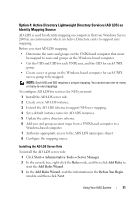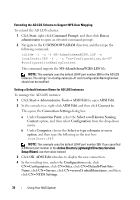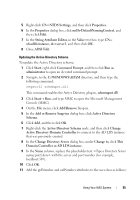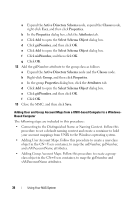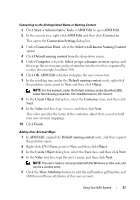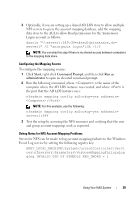Dell PowerVault NX3200 User Manual - Page 34
MS-AdamSchemaW2K8.LDF, C:\WINDOWS\ADAM
 |
View all Dell PowerVault NX3200 manuals
Add to My Manuals
Save this manual to your list of manuals |
Page 34 highlights
Extending the AD LDS Schema to Support NFS User Mapping To extend the AD LDS schema: 1 Click Start, right-click Command Prompt, and then click Run as administrator to open an elevated command prompt. 2 Navigate to the C:\WINDOWS\ADAM directory, and then type the following command: ldifde -i -u -f MS-AdamSchemaW2K8.LDF -s localhost:389 -j . -c "cn=Configuration,dc=X" #configurationNamingContext This command imports the MS-AdamSchemaW2K8.LDF file. NOTE: This example uses the default LDAP port number 389 for the AD LDS instance. The strings "cn=Configuration,dc=X" and #configurationNamingContext should not be modified. Setting a Default Instance Name for AD LDS Instances To manage the AD LDS instance: 1 Click StartAdministrative ToolsADSI Edit to open ADSI Edit. 2 In the console tree, right-click ADSI Edit and then click Connect to. This opens the Connection Settings dialog box. a Under Connection Point, select the Select a well known Naming Context option, and then select Configuration from the drop-down menu. b Under Computer, choose the Select or type a domain or server option, and then type the following in the text box: localhost:389 NOTE: This example uses the default LDAP port number 389. If you specified a different port number in the Active Directory Lightweight Directory Services Setup Wizard, use that value instead. 3 Click OK. ADSI Edit refreshes to display the new connection. 4 In the resulting tree, under the Configuration node, click CN=Configuration, click CN=Sites, click CN=Default-First-SiteName, click CN=Servers, click CN=server1$ nfsadldsinstance, and then click CN=NTDS Settings. 34 Using Your NAS System