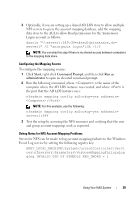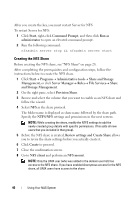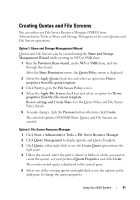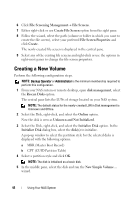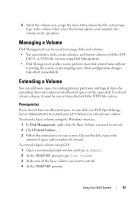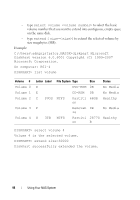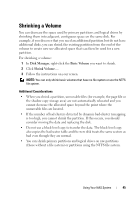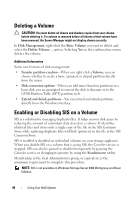Dell PowerVault NX3200 User Manual - Page 43
Managing a Volume, Extending a Volume, Prerequisites
 |
View all Dell PowerVault NX3200 manuals
Add to My Manuals
Save this manual to your list of manuals |
Page 43 highlights
6 Select the volume size, assign the drive letter, choose the file system type, type in the volume label, select the format option, and complete the volume create operation. Managing a Volume Disk Management can be used to manage disks and volumes. • You can initialize disks, create volumes, and format volumes with the FAT, FAT32, or NTFS file systems using Disk Management. • Disk Management enables you to perform most disk-related tasks without restarting the system or interrupting users. Most configuration changes take effect immediately. Extending a Volume You can add more space to existing primary partitions and logical drives by extending them into adjacent un-allocated space on the same disk. To extend a basic volume, it must be raw or formatted with the NTFS file system. Prerequisites If you do not have un-allocated space in your disk, use Dell OpenManage Server Administrator to extend your LUN before you extend your volume. To extend a basic volume using the Windows interface: 1 In Disk Management, right-click the Basic Volume you want to extend. 2 Click Extend Volume.... 3 Follow the instructions on your screen. Choose the disk, type in the amount of space and complete the wizard. To extend a basic volume using CLI: 1 Open a command prompt window and type diskpart. 2 At the DISKPART prompt, type list volume. 3 Make note of the basic volume you want to extend. 4 At the DISKPART prompt: Using Your NAS System 43