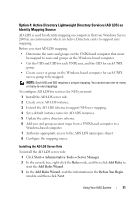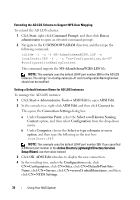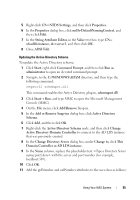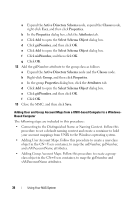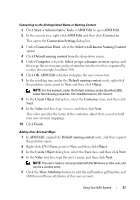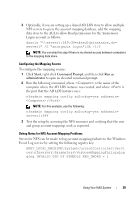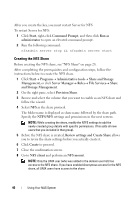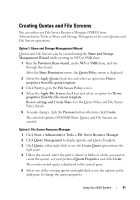Dell PowerVault NX3200 User Manual - Page 36
Active Directory Schema, Classes, Properties, Attributes, Select Schema Object, gidNumber, Group
 |
View all Dell PowerVault NX3200 manuals
Add to My Manuals
Save this manual to your list of manuals |
Page 36 highlights
a Expand the Active Directory Schema node, expand the Classes node, right-click User, and then click Properties. b In the Properties dialog box, click the Attributes tab. c Click Add to open the Select Schema Object dialog box. d Click gidNumber, and then click OK. e Click Add to open the Select Schema Object dialog box. f Click uidNumber, and then click OK. g Click OK. 12 Add the gidNumber attribute to the group class as follows: a Expand the Active Directory Schema node and the Classes node. b Right-click Group, and then click Properties. c In the group Properties dialog box, click the Attributes tab. d Click Add to open the Select Schema Object dialog box. e Click gidNumber, and then click OK. f Click OK. 13 Close the MMC, and then click Save. Adding User and Group Account Maps from a UNIX-based Computer to a WindowsBased Computer The following steps are included in this procedure: • Connecting to the Distinguished Name or Naming Context. Follow this procedure to set a default naming context and create a container to hold your account mappings from UNIX to the Windows operating system. • Adding User Account Maps. Follow this procedure to create a user-class object in the CN=Users container, to map the uidNumber, gidNumber, and sAMAccountName attributes. • Adding Group Account Maps. Follow this procedure to create a groupclass object in the CN=Users container, to map the gidNumber and sAMAccountName attributes. 36 Using Your NAS System