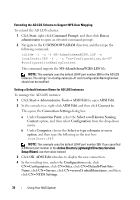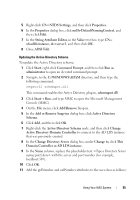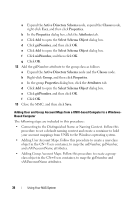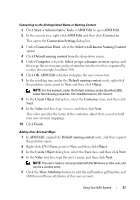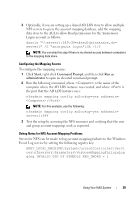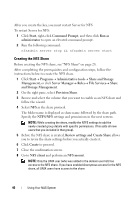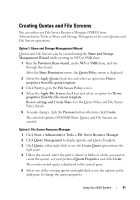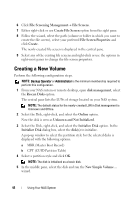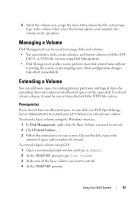Dell PowerVault NX3200 User Manual - Page 38
C:\WINDOWS\ADAM, Create Object
 |
View all Dell PowerVault NX3200 manuals
Add to My Manuals
Save this manual to your list of manuals |
Page 38 highlights
NOTE: The uidNumber and gidNumber represent the UID and GID of the UNIX user who is being mapped, and sAMAccountName must match the name of a local Windows user on the computer that is running Server for NFS. If, after selecting the More Attributes button, the uidNumber and gidNumber do not appear, close and open the ADSI Edit MMC. 6 Click OK. Adding Group Account Maps 1 In ADSI Edit, expand the Default naming context node, and then expand the partition name. 2 Right-click CN=Users, point to New, and then click Object. 3 In the Create Object dialog box, select the Group class, and then click Next. 4 Ensure that the group object's name matches the name of the group account for which group account mapping is desired. 5 Set the gidNumber and sAMAccountName attributes for the new group object. NOTE: The gidNumber is the GID of the UNIX group that is being mapped, and sAMAccountName must match the name of a local group on the Windowsbased computer that is running Server for NFS. If, after selecting the More Attributes button, the uidNumber and gidNumber do not appear, close and open the ADSI Edit MMC. 6 Click OK, and then click Finish to exit the wizard. Authorizing Appropriate Access to the ADS LDS Namespace Object To connect to the Configuration partition: 1 Click Start, right-click Command Prompt, and then click Run as administrator to open an elevated command prompt. 2 Navigate to the C:\WINDOWS\ADAM directory, and then run the dsacls command to grant the Everyone group read access to the mapping data store as follows: dsacls "\\server1:389\CN=nfsadldsinstance,dc= server1" /G everyone:GR /I:T 38 Using Your NAS System