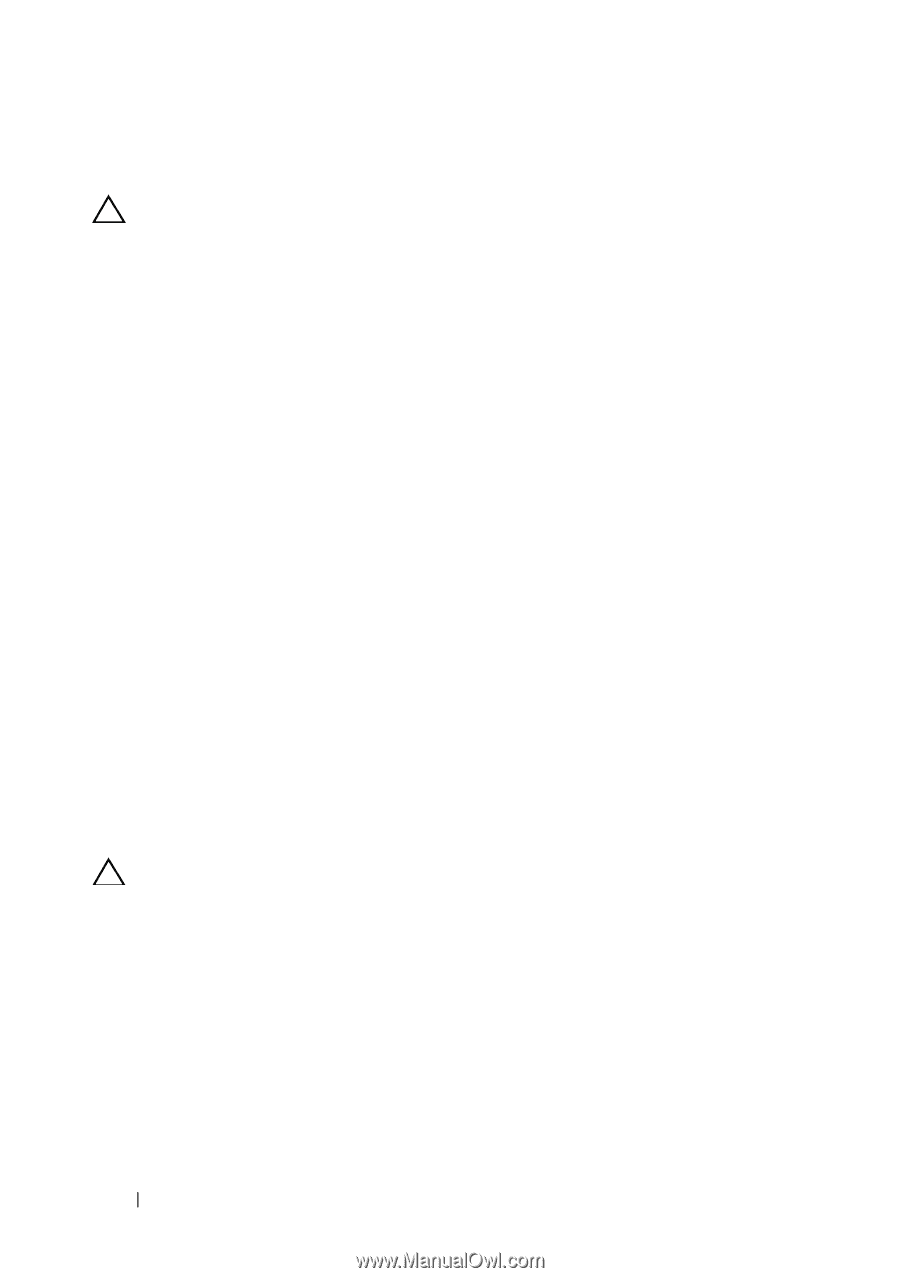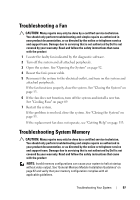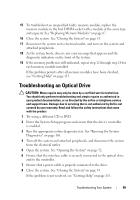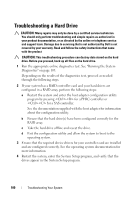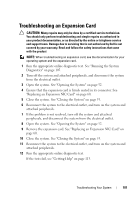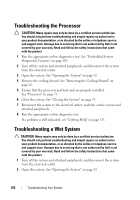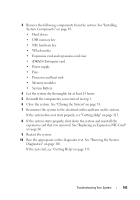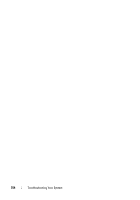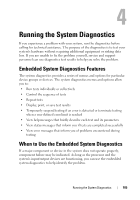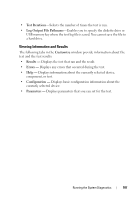Dell PowerVault NX3500 Hardware Owner's Manual - Page 102
Troubleshooting the Processor, Troubleshooting a Wet System
 |
View all Dell PowerVault NX3500 manuals
Add to My Manuals
Save this manual to your list of manuals |
Page 102 highlights
Troubleshooting the Processor CAUTION: Many repairs may only be done by a certified service technician. You should only perform troubleshooting and simple repairs as authorized in your product documentation, or as directed by the online or telephone service and support team. Damage due to servicing that is not authorized by Dell is not covered by your warranty. Read and follow the safety instructions that came with the product 1 Run the appropriate online diagnostics test. See "Embedded System Diagnostics Features" on page 105. 2 Turn off the system and attached peripherals, and disconnect the system from the electrical outlet. 3 Open the system. See "Opening the System" on page 52. 4 Remove the cooling shroud. See "Removing the Cooling Shroud" on page 62. 5 Ensure that the processor and heat sink are properly installed. See "Processor" on page 73. 6 Close the system. See "Closing the System" on page 53. 7 Reconnect the system to the electrical outlet, and turn on the system and attached peripherals. 8 Run the appropriate online diagnostic test. If a problem is still indicated, see "Getting Help" on page 113. Troubleshooting a Wet System CAUTION: Many repairs may only be done by a certified service technician. You should only perform troubleshooting and simple repairs as authorized in your product documentation, or as directed by the online or telephone service and support team. Damage due to servicing that is not authorized by Dell is not covered by your warranty. Read and follow the safety instructions that came with the product 1 Turn off the system and attached peripherals, and disconnect the system from the electrical outlet. 2 Open the system. See "Opening the System" on page 52. 102 Troubleshooting Your System