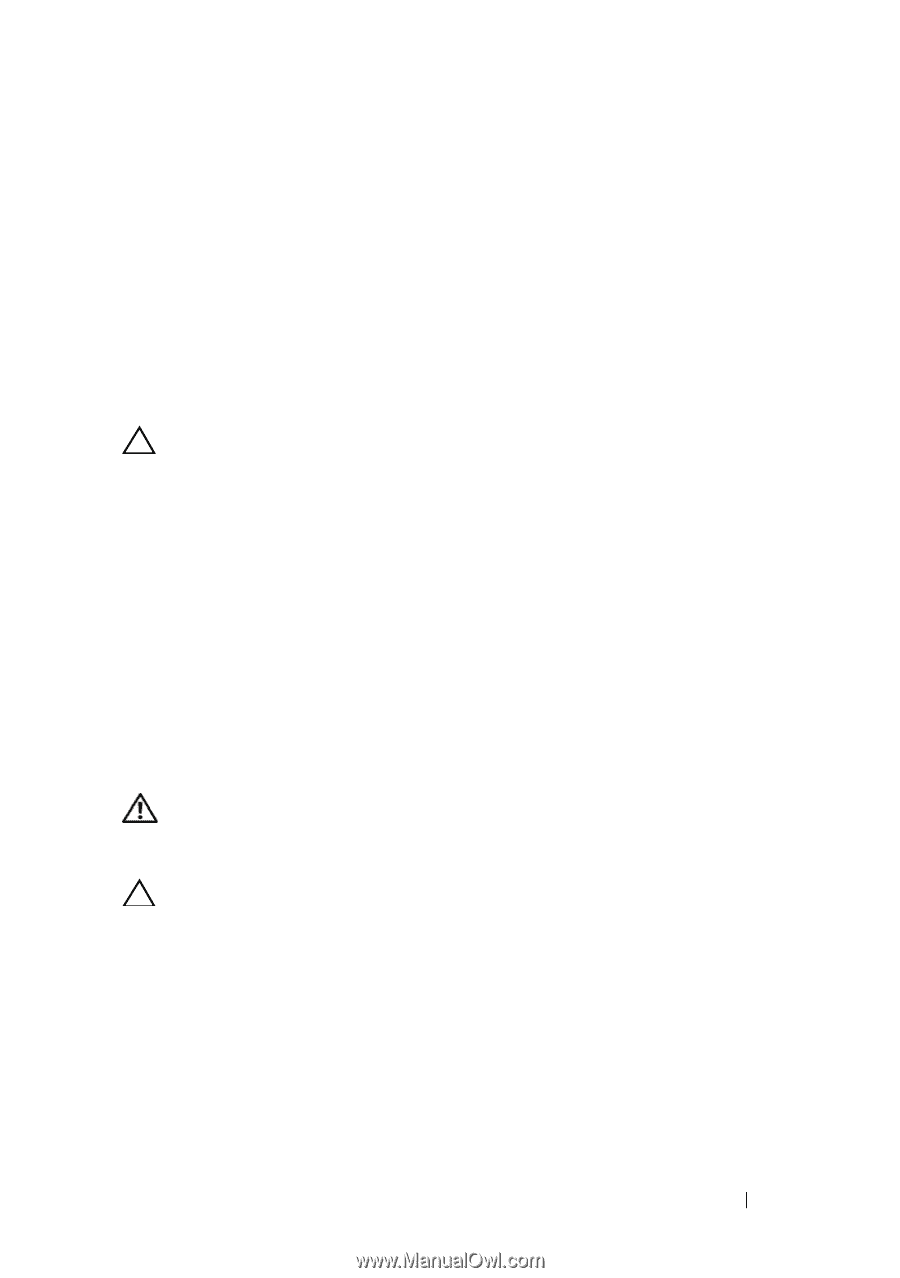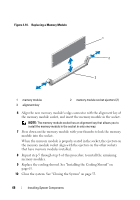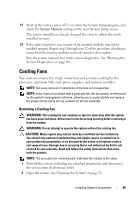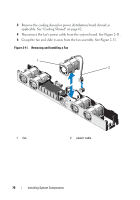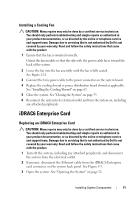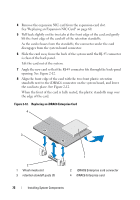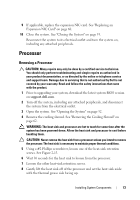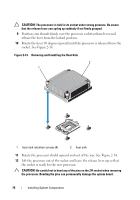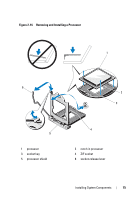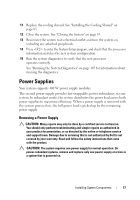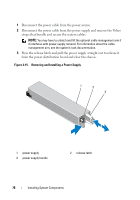Dell PowerVault NX3500 Hardware Owner's Manual - Page 73
Processor, Removing a Processor
 |
View all Dell PowerVault NX3500 manuals
Add to My Manuals
Save this manual to your list of manuals |
Page 73 highlights
9 If applicable, replace the expansion NIC card. See "Replacing an Expansion NIC Card" on page 60. 10 Close the system. See "Closing the System" on page 53. Reconnect the system to its electrical outlet and turn the system on, including any attached peripherals. Processor Removing a Processor CAUTION: Many repairs may only be done by a certified service technician. You should only perform troubleshooting and simple repairs as authorized in your product documentation, or as directed by the online or telephone service and support team. Damage due to servicing that is not authorized by Dell is not covered by your warranty. Read and follow the safety instructions that came with the product. 1 Prior to upgrading your system, download the latest system BIOS version on support.dell.com. 2 Turn off the system, including any attached peripherals, and disconnect the system from the electrical outlet. 3 Open the system. See "Opening the System" on page 52. 4 Remove the cooling shroud. See "Removing the Cooling Shroud" on page 62. WARNING: The heat sink and processor are hot to touch for some time after the system has been powered down. Allow the heat sink and processor to cool before handling them. CAUTION: Never remove the heat sink from a processor unless you intend to remove the processor. The heat sink is necessary to maintain proper thermal conditions. 5 Using a #2 Phillips screwdriver, loosen one of the heat-sink retention screws. See Figure 2-13. 6 Wait 30 seconds for the heat sink to loosen from the processor. 7 Loosen the other heat-sink retention screws. 8 Gently lift the heat sink off of the processor and set the heat sink aside with the thermal grease side facing up. Installing System Components 73