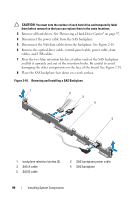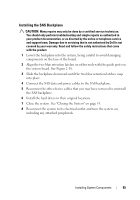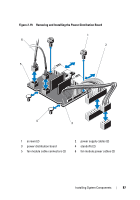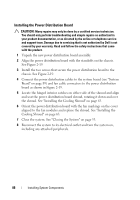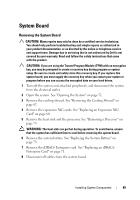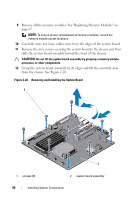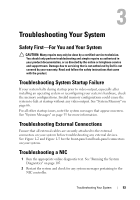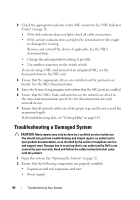Dell PowerVault NX3500 Hardware Owner's Manual - Page 89
System Board, Removing the System Board
 |
View all Dell PowerVault NX3500 manuals
Add to My Manuals
Save this manual to your list of manuals |
Page 89 highlights
System Board Removing the System Board CAUTION: Many repairs may only be done by a certified service technician. You should only perform troubleshooting and simple repairs as authorized in your product documentation, or as directed by the online or telephone service and support team. Damage due to servicing that is not authorized by Dell is not covered by your warranty. Read and follow the safety instructions that came with the product. CAUTION: If you are using the Trusted Program Module (TPM) with an encryption key, you may be prompted to create a recovery key during program or system setup. Be sure to create and safely store this recovery key. If you replace this system board, you must supply the recovery key when you restart your system or program before you can access the encrypted data on your hard drives. 1 Turn off the system and attached peripherals, and disconnect the system from the electrical outlet. 2 Open the system. See "Opening the System" on page 52. 3 Remove the cooling shroud. See "Removing the Cooling Shroud" on page 62. 4 Remove the expansion NIC cards. See "Replacing an Expansion NIC Card" on page 60. 5 Remove the heat sink and the processor. See "Removing a Processor" on page 73. WARNING: The heat sink can get hot during operation. To avoid burns, ensure that the system has sufficient time to cool before removing the system board. 6 Remove the system battery. See "Replacing the System Battery" on page 79. 7 Remove the iDRAC6 Enterprise card. See "Replacing an iDRAC6 Enterprise Card" on page 71. 8 Disconnect all cables from the system board. Installing System Components 89