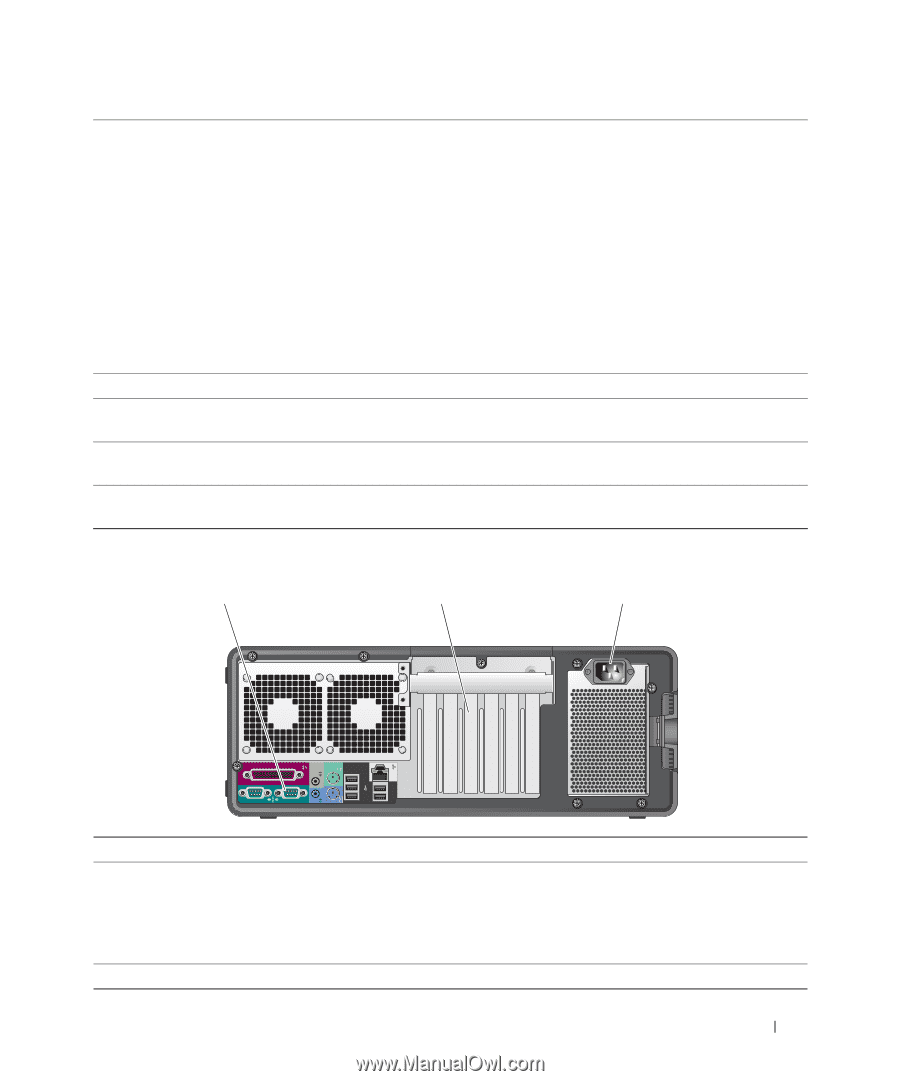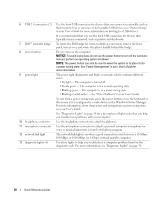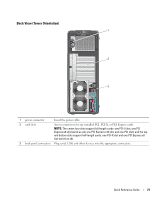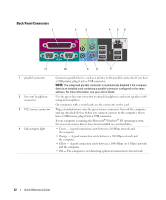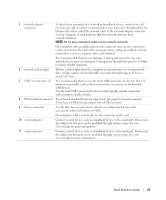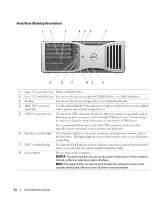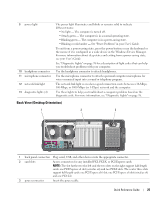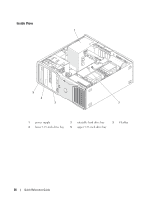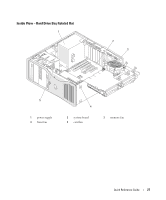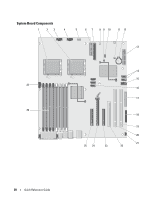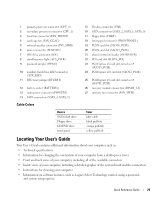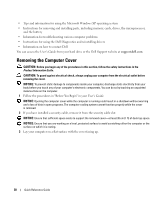Dell Precision 490 Quick Reference Guide - Page 25
Back View (Desktop Orientation), diagnostic lights 4 - light codes
 |
UPC - 683728237578
View all Dell Precision 490 manuals
Add to My Manuals
Save this manual to your list of manuals |
Page 25 highlights
9 power light 10 headphone connector 11 microphone connector 12 network link light 13 diagnostic lights (4) The power light illuminates and blinks or remains solid to indicate different states: • No light - The computer is turned off. • Steady green - The computer is in a normal operating state. • Blinking green - The computer is in a power-saving state. • Blinking or solid amber - See "Power Problems" in your User's Guide. To exit from a power-saving state, press the power button or use the keyboard or the mouse if it is configured as a wake device in the Windows Device Manager. For more information about sleep states and exiting from a power-saving state, see your User's Guide. See "Diagnostic Lights" on page 38 for a description of light codes that can help you troubleshoot problems with your computer. Use the headphone connector to attach headphones. Use the microphone connector to attach a personal computer microphone for voice or musical input into a sound or telephony program. The network link light is on when a good connection exists between a 10-Mbps, 100-Mbps, or 1000-Mbps (or 1-Gbps) network and the computer. Use these lights to help you troubleshoot a computer problem based on the diagnostic code. For more information, see "Diagnostic Lights" on page 38. Back View (Desktop Orientation) 1 2 3 1 back panel connectors Plug serial, USB, and other devices into the appropriate connector. 2 card slots Access connectors for any installed PCI, PCI-X, or PCI Express cards. NOTE: The slot farthest to the left and the two slots on the right support half-length cards: one PCI Express x8 slot (wired as x4) and two PCI-X slots. The center three slots support full-length cards: one PCI Express x16 slot, one PCI Express x8 slot (wired as x4) and one PCI slot. 3 power connector Insert the power cable. Quick Reference Guide 25