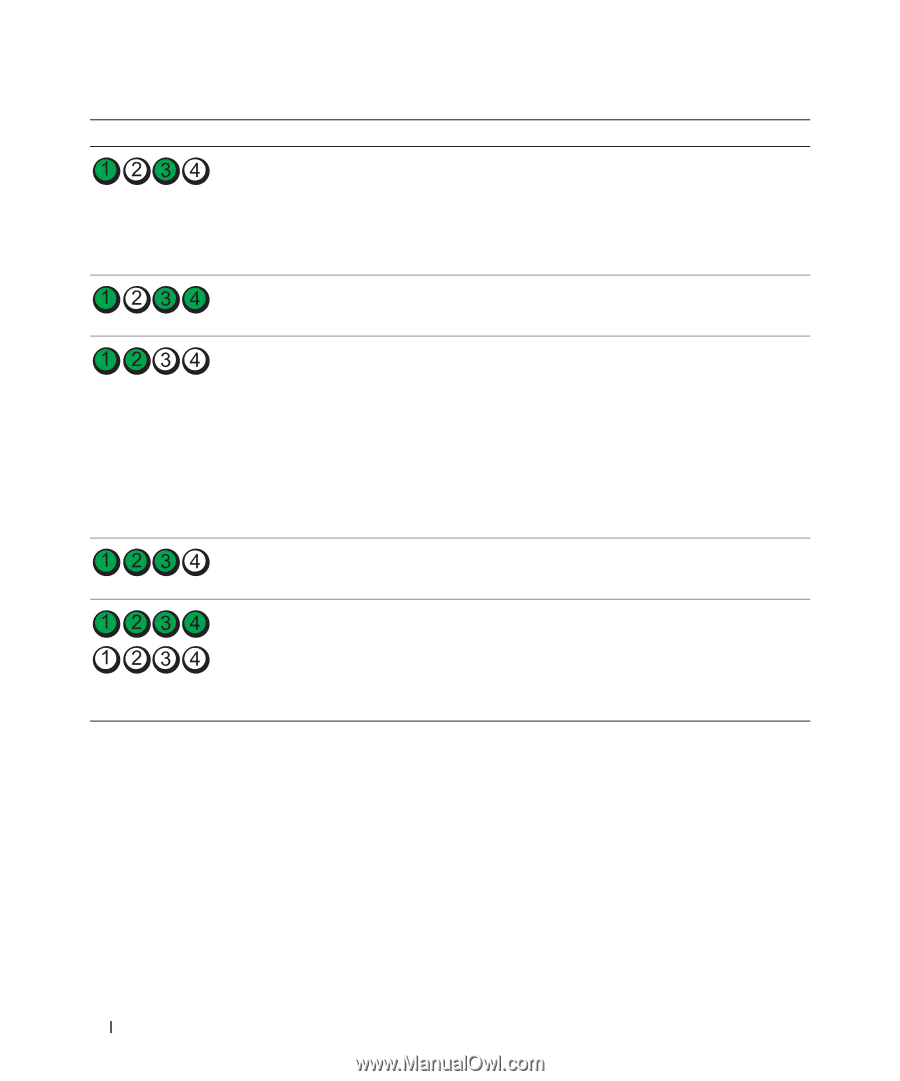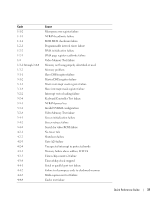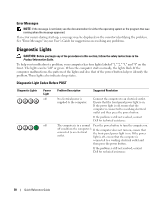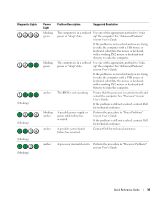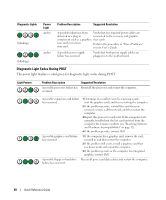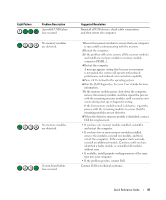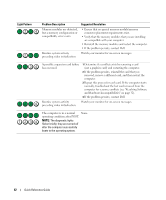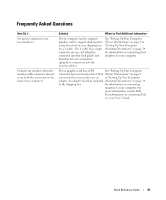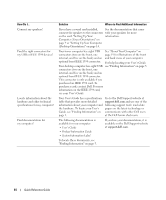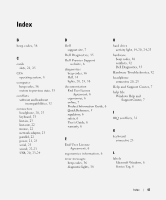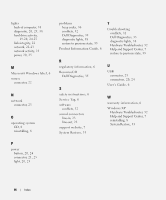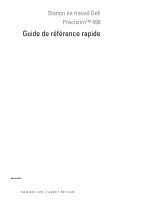Dell Precision 490 Quick Reference Guide - Page 42
Light Pattern, Problem Description, Suggested Resolution, Quick Reference Guide, The diagnostic lights - and memory problems
 |
UPC - 683728237578
View all Dell Precision 490 manuals
Add to My Manuals
Save this manual to your list of manuals |
Page 42 highlights
Light Pattern Problem Description Suggested Resolution Memory modules are detected, but a memory configuration or compatibility error exists. • Ensure that no special memory module/memory connector placement requirements exist. • Verify that the memory modules that you are installing are compatible with your computer. • Reinstall the memory modules and restart the computer. • If the problem persists, contact Dell. Routine system activity Watch your monitor for on-screen messages. preceding video initialization. A possible expansion card failure has occurred. 1 Determine if a conflict exists by removing a card (not a graphics card) and restarting the computer. 2 If the problem persists, reinstall the card that you removed, remove a different card, and then restart the computer. 3 Repeat this process for each card. If the computer starts normally, troubleshoot the last card removed from the computer for resource conflicts (see "Resolving Software and Hardware Incompatibilities" on page 32). 4 If the problem persists, contact Dell. Routine system activity Watch your monitor for on-screen messages. preceding video initialization. The computer is in a normal None. operating condition after POST. NOTE: The diagnostic lights flicker briefly; they are turned off after the computer successfully boots to the operating system. 42 Quick Reference Guide