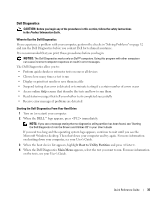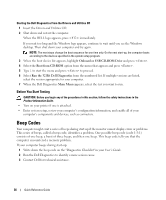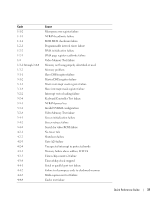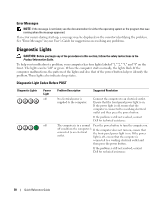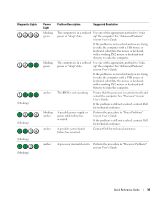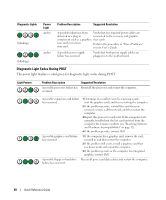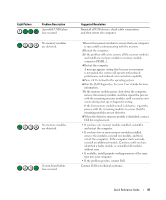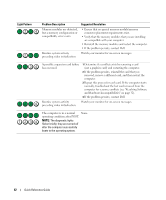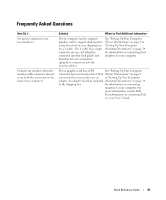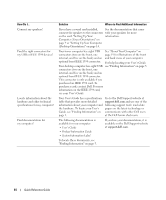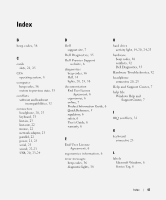Dell Precision 490 Quick Reference Guide - Page 40
Diagnostic Light Codes During POST - motherboard
 |
UPC - 683728237578
View all Dell Precision 490 manuals
Add to My Manuals
Save this manual to your list of manuals |
Page 40 highlights
Diagnostic Lights (blinking) (blinking) Power Light amber amber Problem Description Suggested Resolution A possible failure has been Verify that any required power cables are detected in a plug-in connected to the memory and graphics component such as a graphics riser cards. riser card or memory riser card. Perform the procedure in "Power Problems" in your User's Guide. A possible power supply failure has occurred. Verify that both power supply cables are plugged in to the motherboard. Diagnostic Light Codes During POST The power light displays a solid green for diagnostic light codes during POST. Light Pattern Problem Description A possible processor failure has occurred. Suggested Resolution Reinstall the processor and restart the computer. A possible expansion card failure has occurred. 1 Determine if a conflict exists by removing a card (not the graphics card) and then restarting the computer. 2 If the problem persists, reinstall the card that you removed, remove a different card, and then restart the computer. 3 Repeat this process for each card. If the computer starts normally, troubleshoot the last card removed from the computer for resource conflicts (see "Resolving Software and Hardware Incompatibilities" on page 32). 4 If the problem persists, contact Dell. A possible graphics card failure has occurred. 1 If the computer has a graphics card, remove the card, reinstall it, and then restart the computer. 2 If the problem still exists, install a graphics card that you know works and restart the computer. 3 If the problem persists or the computer has integrated graphics, contact Dell. A possible floppy or hard drive Reseat all power and data cables and restart the computer. failure has occurred. 40 Quick Reference Guide