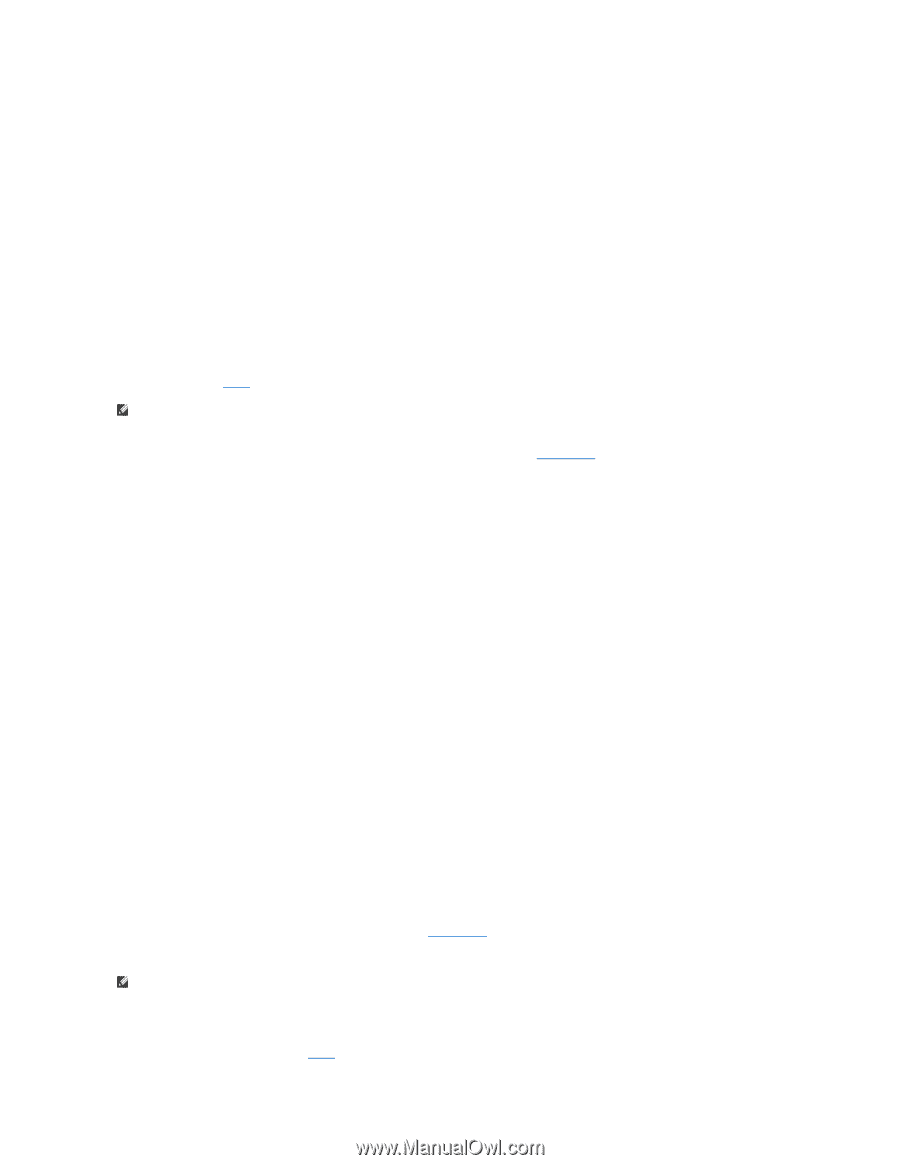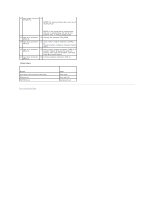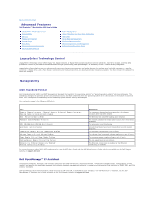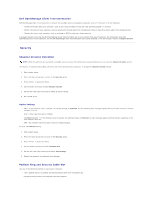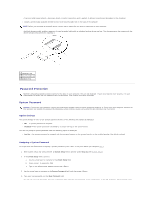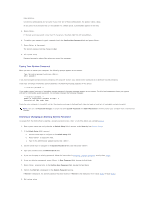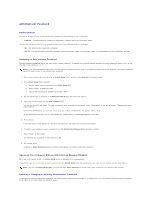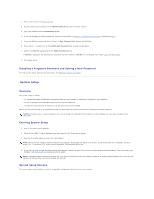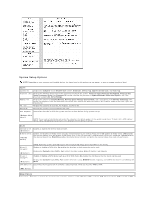Dell Precision 690 User Guide - Page 12
Administrator Password
 |
UPC - 683728231804
View all Dell Precision 690 manuals
Add to My Manuals
Save this manual to your list of manuals |
Page 12 highlights
Administrator Password Option Settings You cannot change or enter a new administrator password if the following option is displayed: l Disabled - The administrator password is disabled by a jumper setting on the system board. You can only assign an administrator password when one of the following options is displayed: l Set - An administrator password is assigned. l Not Set - No administrator password is assigned and the password jumper on the system board is in the enabled position (the default setting). Assigning an Administrator Password The administrator password can be the same as the system password. To escape from the field without assigning a system password, press at any time before you complete step 5. NOTE: If the two passwords are different, the administrator password can be used as an alternate system password. However, the system password cannot be used in place of the administrator password. 1. Enter system setup and verify whether an Unlock Setup field is present under Security (see System Setup). 2. If the Unlock Setup field is present: a. Use the arrow keys to navigate to the Unlock Setup field. b. Press to access the field. c. Type in the administrator password and press . 3. Use the arrow keys to navigate to the Admin Password field, and then press . 4. Type your new password into the New Password field. You can use up to 15 characters. To erase a character when entering your password, press or the left-arrow key. The password is not case sensitive. Certain key combinations are not valid. If you enter one of these combinations, the speaker emits a beep. As you press each character key (or the spacebar for a blank space), a placeholder appears in the field. 5. Press . If the new administrator password is less than 15 characters, the whole field fills with placeholders. 6. To confirm your password, type it a second time in the Confirm New Password field and press . 7. Press at the prompt. The administrator password setting changes to Set. 8. Exit system setup. A change to Admin Password becomes effective immediately (no need to restart the computer). Operating Your Computer With an Administrator Password Enabled When you enter system setup, the Unlock Setup option is displayed (see System Setup). If you do not type the correct administrator password into the Unlock Setup field, the computer lets you view, but not modify, system setup options. NOTE: You can use Password Changes in conjunction with Admin Password to protect the system password from unauthorized changes. Deleting or Changing an Existing Administrator Password To change an existing administrator password, you must know the administrator password. To escape from the field without assigning a system password, press at any time before you complete step 5.