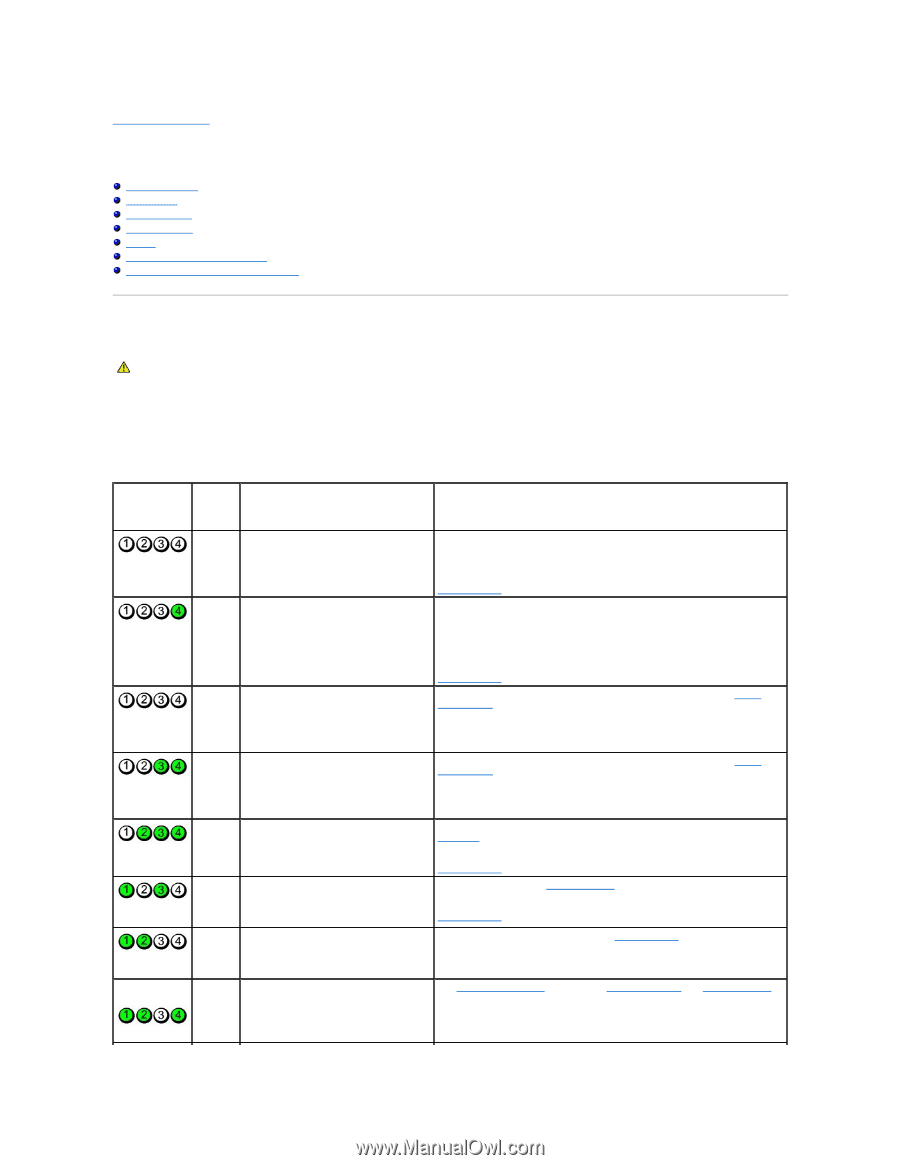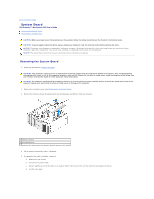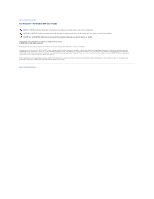Dell Precision 690 User Guide - Page 136
Tools to Help Solve Problems - error lights
 |
UPC - 683728231804
View all Dell Precision 690 manuals
Add to My Manuals
Save this manual to your list of manuals |
Page 136 highlights
Back to Contents Page Tools to Help Solve Problems Dell Precision™ Workstation 690 User's Guide Diagnostic Lights Beep Codes Error Messages Dell Diagnostics Drivers Restoring Your Operating System Software and Hardware Incompatibilities Diagnostic Lights CAUTION: Before you begin any of the procedures in this section, follow the safety instructions in the Product Information Guide. To help you troubleshoot a problem, your computer has four lights labeled "1," "2," "3," and "4" on the front. The lights can be "off" or green. When the computer starts normally, the lights flash. If the computer malfunctions, the pattern of the lights and also that of the power button help to identify the problem. These lights also indicate sleep states. Diagnostic Light Codes Before POST Diagnostic Lights Power Light off Problem Description No electrical power is supplied to the computer. Suggested Resolution Connect the computer to an electrical outlet. Ensure that the front-panel power light is on. If the power light is off, ensure that the computer is connected to a working electrical outlet and then press the power button. If the problem is still not resolved, contact Dell for technical assistance (see Contacting Dell). off The computer is in a normal off condition; Press the power button to turn the computer on. the computer is connected to an electrical outlet. If the computer does not turn on, ensure that the front-panel power light is on. If the power light is off, ensure that the computer is connected to a working electrical outlet and then press the power button. blinking The computer is in a reduced power or green "sleep" state. If the problem is still not resolved, contact Dell for technical assistance (see Contacting Dell). Use one of the appropriate methods to "wake up" the computer. See Power Management. blinking The computer is in a reduced power or green "sleep" state. If the problem is not resolved and you are trying to wake the computer with a USB mouse or keyboard, substitute the mouse or keyboard with a working PS/2 mouse or keyboard and then try to wake the computer. Use one of the appropriate methods to "wake up" the computer. See Power Management. amber The BIOS is not executing. If the problem is not resolved and you are trying to wake the computer with a USB mouse or keyboard, substitute the mouse or keyboard with a working PS/2 mouse or keyboard and then try to wake the computer. Ensure that the processor is seated correctly and restart the computer (see Processor). (blinking) (blinking) blinking A possible power supply or power cable amber failure has occurred. amber A possible system board failure has occurred. If the problem is still not resolved, contact Dell for technical assistance (see Contacting Dell). Perform the procedure in Power Problems. If the problem is still not resolved, contact Dell for technical assistance (see Contacting Dell). Contact Dell for technical assistance (see Contacting Dell). (blinking) (blinking) amber A processor mismatch exists. See Troubleshooting Tips, then refer to Memory Problems and Power Problems.