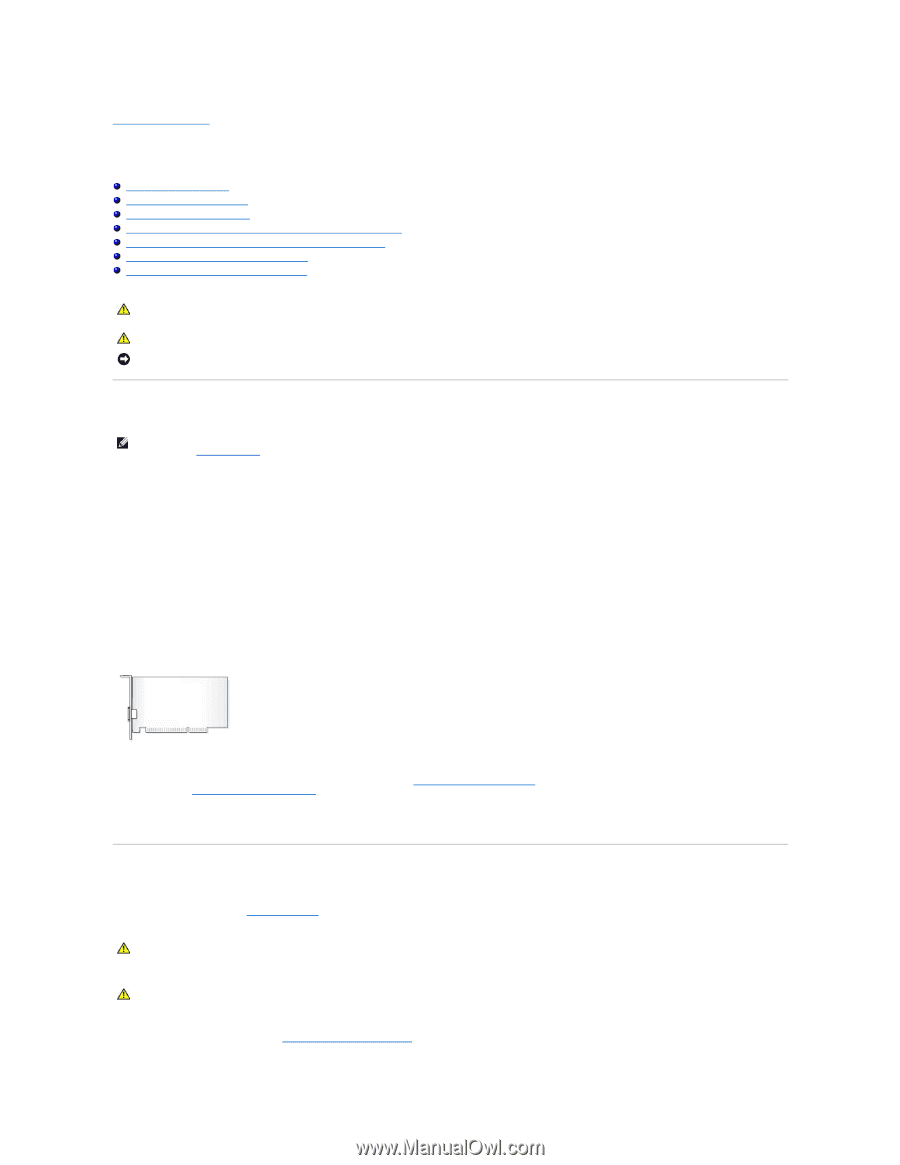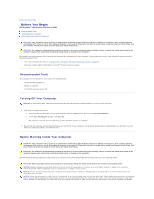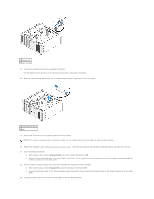Dell Precision 690 User Guide - Page 30
Cards - upgrades
 |
UPC - 683728231804
View all Dell Precision 690 manuals
Add to My Manuals
Save this manual to your list of manuals |
Page 30 highlights
Back to Contents Page Cards Dell Precision™ Workstation 690 User's Guide Expansion Card Support Installing an Expansion Card Removing an Expansion Card Removing a PCI Express Graphics Card from a Dual Configuration Installing PCI Express Graphics Cards in a Dual Configuration Removing the Optional Graphics Riser Card Replacing the Optional Graphics Riser Card CAUTION: Before you begin any of the procedures in this section, follow the safety instructions in the Product Information Guide. CAUTION: To guard against electrical shock, always unplug your computer from the electrical outlet before opening the cover. NOTICE: To prevent static damage to components inside your computer, discharge static electricity from your body before you touch any of your computer's electronic components. You can do so by touching an unpainted metal surface on the computer. Expansion Card Support NOTE: To upgrade to or downgrade from a dual-graphics configuration (with the graphics riser card), you will need additional parts that can be ordered from Dell. See Contacting Dell. In a configuration without dual graphics and the associated graphics riser card: Your Dell™ computer provides the following slots for PCI and PCI Express cards: l One PCI card slot l One PCI Express x16 card slot l Three PCI Express x8 card slots (wired as x4) l Two PCI-X card slots In a configuration with dual graphics and the associated graphics riser card: Your Dell™ computer provides the following slots for PCI and PCI Express cards: l Two PCI Express x16 card slots (reserved for dual-graphics cards) l One PCI Express x8 card slot (wired as x4) l Two PCI-X card slots If you are installing or replacing a PCI, PCI Express, or PCI-X card, see Installing an Expansion Card. If you are removing but not replacing a PCI, PCI Express, or PCI-X card, see Removing an Expansion Card. Before installing a card, see the documentation that came with the card for information on configuring the card, making internal connections, or otherwise customizing it for your computer. If you are replacing a card, uninstall the existing driver for the card. Installing an Expansion Card 1. Follow the procedures in Before You Begin. CAUTION: Your computer is heavy (it has an approximate minimum weight of 55 lbs) and can be difficult to maneuver. Seek assistance before attempting to lift, move, or tilt it; this computer requires a two-man lift. Always lift correctly to avoid injury; avoid bending over while lifting. See your Product Information Guide for other important safety information. CAUTION: The computer stand should be installed at all times to ensure maximum system stability. Failure to install the stand could result in the computer tipping over, potentially resulting in bodily injury or damage to the computer. 2. Remove the computer cover (see Removing the Computer Cover).