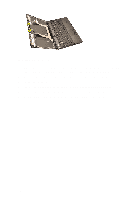Dell Precision M4600 Owner's Manual (M4600) - Page 101
Display Panel, Removing The Non-Touchscreen Display Panel
 |
View all Dell Precision M4600 manuals
Add to My Manuals
Save this manual to your list of manuals |
Page 101 highlights
Display Panel 32 Removing The Non-Touchscreen Display Panel 1. Follow the procedures in Before Working On Your Computer. 2. Remove the battery. 3. Remove the display bezel. 4. Remove the screws on the right side securing the display panel in place. The screws are partially hidden by the cables. Lift up the cables before removing the screws. 5. Remove the screws securing the display panel in place. 6. Flip over the display panel. 101

Display Panel
32
Removing The Non-Touchscreen Display Panel
1.
Follow the procedures in
Before Working On Your Computer
.
2.
Remove the
battery
.
3.
Remove the
display bezel
.
4.
Remove the screws on the right side securing the display panel in place.
The screws are partially hidden by the cables. Lift up the cables before
removing the screws.
5.
Remove the screws securing the display panel in place.
6.
Flip over the display panel.
101