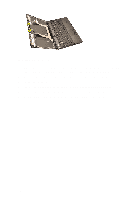Dell Precision M4600 Owner's Manual (M4600) - Page 106
Installing The Camera, battery, standard display panel, touchscreen display panel
 |
View all Dell Precision M4600 manuals
Add to My Manuals
Save this manual to your list of manuals |
Page 106 highlights
Installing The Camera 1. Place the camera and microphone module on the display cover and tighten the screw securing the camera and microphone module in place. 2. Connect the camera cable to the camera and microphone module. 3. Install the battery. 4. Install the standard display panel or the touchscreen display panel. 5. Install the standard display bezel or the touchscreen display bezel. 6. Follow the procedures in After Working Inside Your Computer. 106

Installing The Camera
1.
Place the camera and microphone module on the display cover and tighten
the screw securing the camera and microphone module in place.
2.
Connect the camera cable to the camera and microphone module.
3.
Install the
battery
.
4.
Install the
standard display panel
or the
touchscreen display panel
.
5.
Install the
standard display bezel
or the
touchscreen display bezel
.
6.
Follow the procedures in
After Working Inside Your Computer
.
106