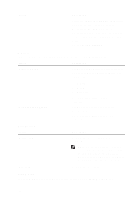Dell Precision M4600 Owner's Manual (M4600) - Page 138
Device Status Lights, Battery Status Lights - battery not charging
 |
View all Dell Precision M4600 manuals
Add to My Manuals
Save this manual to your list of manuals |
Page 138 highlights
Device Status Lights Turns on when you turn on the computer and blinks when the computer is in a power management mode. Turns on when the computer reads or writes data. Turns on steadily or blinks to indicate battery charge status. Turns on when wireless networking is enabled. Turns on when a card with Bluetooth wireless technology is enabled. To turn off only the Bluetooth wireless technology function, right-click the icon in the system tray and select Disable Bluetooth Radio. Battery Status Lights If the computer is connected to an electrical outlet, the battery light operates as follows: • Alternately blinking amber light and blue light - An unauthenticated or unsupported non-Dell AC adapter is attached to your laptop. • Alternately blinking amber light with steady blue light - Temporary battery failure with AC adapter present. • Constantly blinking amber light - Fatal battery failure with AC adapter present. • Light off - Battery in full charge mode with AC adapter present. • Blue light on - Battery in charge mode with AC adapter present. LED Error Codes The following table shows the possible LED codes that may display when your computer is unable to complete a power on self test. Diagnostic LED Error Description HDD/ Storage Battery Wireless LED LED LED 138