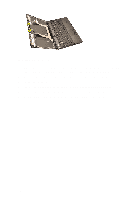Dell Precision M4600 Owner's Manual (M4600) - Page 109
Installing The Display Hinge Cap Tower
 |
View all Dell Precision M4600 manuals
Add to My Manuals
Save this manual to your list of manuals |
Page 109 highlights
Installing The Display Hinge Cap Tower 1. Insert the display hinge towers with the open end facing inward and ensure the cables and antennas are not pinched. 2. Insert the display hinges into the display hinge towers. 3. Insert the display hinge caps at the ends of the hinge towers. 4. Tighten the screws securing the display hinges in place. 5. Install the standard display panel or the touchscreen display panel. 6. Install the standard display bezel or the touchscreen display bezel. 7. Install the display assembly. 8. Install the palm rest. 9. Install the hard drive. 10. Install the optical drive. 11. Install the keyboard. 12. Install the keyboard trim. 13. Install the base cover. 14. Install the battery. 15. Follow the procedures in After Working Inside Your Computer. 109