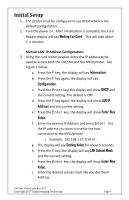Dell S2815dn Smart Multifunction Printer CACStar Smart Card Reader Configurati - Page 11
Step 1 - MFD IP Address, Step 2 - NTP Server, Step 3 - Con Gateway and DNS Server
 |
View all Dell S2815dn manuals
Add to My Manuals
Save this manual to your list of manuals |
Page 11 highlights
Step 1 - MFD IP Address This is the IP address that is used for access to these administrator web pages. It is also used for host computer connection to the MFD/printer. This IP address was already set in the initial setup process using the card reader keypad. If you wish to change this address, it can be done using this screen or from the card reader keypad. Note: When you press the Update button, the CACStar will switch to the new IP address which will cause your browser to be disconnected from the CACStar. To reconnect, redirect your browser to the new IP address you just entered. Step 2 - NTP Server: Set this to the Network Time Protocol Server IP address or Server Name. This will allow the CACStar to validate certificates by date. If DHCP is in use, you may check the "NTP From DHCP" box to force retrieval of the NTP Server address from the DHCP server in which case the address field is not used and may be left blank. Step 3 - Configure Gateway and DNS Server Note: A DNS Server is required for OCSP support. It is not necessary to configure a DNS server if you are not using OCSP. Set this to the DNS IP address to be used by the CACStar for Domain Name resolution. Example: 10.5.1.2 If DHCP is in use, you may check the "DNS From DHCP" box to force retrieval of DNS addresses from the DHCP server - in which case the DNS address fields are not used and may be left blank. CACStar User Guide Rev A27 Copyright 2017 Digital Imaging Technology Page 11