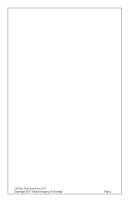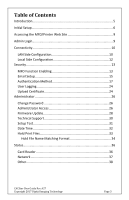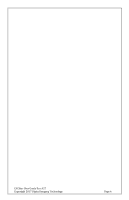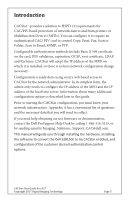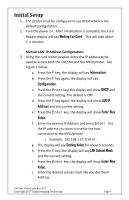Dell S2815dn Smart Multifunction Printer CACStar Smart Card Reader Configurati - Page 7
Waiting for, Information, Configuration, Change, X = Exit, LAN IP, Address, Automatic DHCP
 |
View all Dell S2815dn manuals
Add to My Manuals
Save this manual to your list of manuals |
Page 7 highlights
k. If you wish to enter the gateway, press the F key again and enter it as you did the IP Address. l. Press the Exit key twice to return to Waiting for Card. m. To confirm this operation was successful, you can ping the CACStar at its new IP address from your PC. Automatic (DHCP) LAN IP Address Configuration: 4. Using the card reader keypad, enable DHCP using the following steps. See Figure 1 below. a. Press the F key; the display will say Information. b. Press the F key again; the display will say Configuration. c. Press the Enter key; the display will show DHCP and the current setting. The default is OFF. d. Press the Enter key; the display will show F = Change X = Exit. e. Press the F key to change the setting from OFF to ON. f. Press the Enter key. After about 3 seconds, CACStar will reboot. g. After reboot and initialization, press the F key; the display will say Information. h. Press the F key again; the display will say Configuration. i. Press the Enter key; the display will show DHCP and the current setting. j. Press the F key again; the display will show LAN IP Address and the current setting. CACStar User Guide Rev A27 Copyright 2017 Digital Imaging Technology Page 7