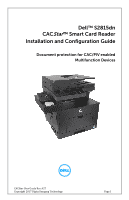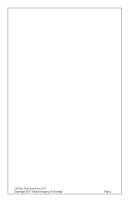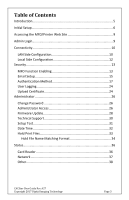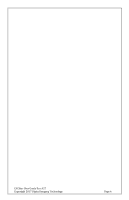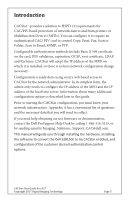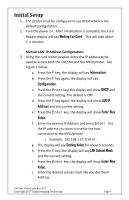Dell S2815dn Smart Multifunction Printer CACStar Smart Card Reader Configurati - Page 6
Initial Setup, Waiting For Card, Information, Configuration, LAN IP, Address, Enter New, Value. - manual
 |
View all Dell S2815dn manuals
Add to My Manuals
Save this manual to your list of manuals |
Page 6 highlights
Initial Setup 1. The printer must be configured to use DHCP which is the default configuration. 2. Turn the power on. After initialization is complete, the Card Reader display will say Waiting For Card. This will take about 1 ½ minutes. Manual LAN IP Address Configuration: 3. Using the card reader keypad, enter the IP address to be used to access both the CACStar and the MFD/printer. See Figure 1 below. a. Press the F key; the display will say Information. b. Press the F key again; the display will say Configuration. c. Press the Enter key; the display will show DHCP and the current setting. The default is OFF. d. Press the F key again; the display will show LAN IP Address and the current setting. e. Press the Enter key; the display will show Enter New Value. f. Enter the desired IP Address and press Enter. Use the IP address you want to use for the host connection to the MFD/printer. i. Example: 192.168.1.23 Enter. g. The display will say Setting Value for about 5 seconds. h. Press the F key; the display will say LAN Subnet Mask and the current setting. i. Press the Enter key; the display will show Enter New Value. j. Enter the desired subnet mask like you did the IP Address. CACStar User Guide Rev A27 Copyright 2017 Digital Imaging Technology Page 6