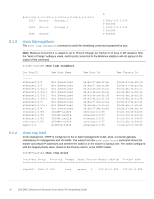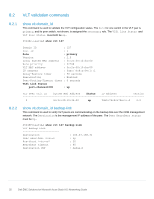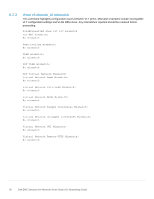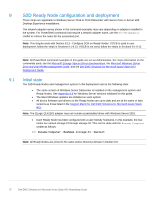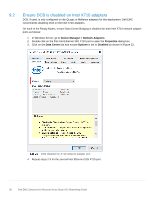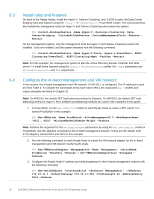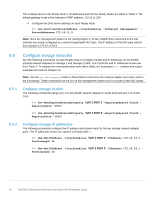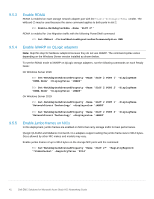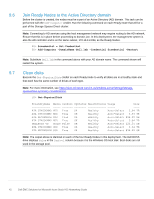Dell S5248F-ON EMC Solutions for Microsoft Azure Stack HCI Networking Guide - Page 39
Install roles and features, Con the in-band management and VM network
 |
View all Dell S5248F-ON manuals
Add to My Manuals
Save this manual to your list of manuals |
Page 39 highlights
9.3 9.4 Install roles and features On each of the Ready Nodes, install the Hyper-V, Failover Clustering, and, if DCB is used, the Data Center Bridging roles and features using the Install-WindowsFeature PowerShell cmdlet. The command below also installs the management tools for Hyper-V and Failover Clustering and restarts the system. PS> Install-WindowsFeature -Name Hyper-V, Failover-Clustering, DataCenter-Bridging -IncludeAllSubFeature -IncludeManagementTools -Verbose Restart On the management system, only the management tools for Hyper-V and Failover Clustering need to be installed. Tools are installed, and the system restarted with the following command: PS> Install-WindowsFeature -Name Hyper-V-Tools, Hyper-V-PowerShell, RSATClustering-PowerShell, RSAT-Clustering-Mgmt -Verbose -Restart Note: For this example, the management system is also the Active Directory domain controller and DNS server. To install these features using the Install-WindowsFeature cmdlet, the -Name parameters are AD-Domain-Services and DNS respectively. Configure the in-band management and VM network In this section, the in-band management and VM network, VLAN 1611, is configured. The IP addresses used are from Table 3. To validate the commands below have taken effect, the associated Get- cmdlets and output examples are listed in Chapter 10. Note: On WS2016, the default SET load balancing method is Dynamic. On WS2019, the default SET load balancing method is Hyper-V Port. Default load balancing methods are used in the examples in this guide. 1. In PowerShell, run the New-VMSwitch cmdlet on each Ready Node to create a SET switch. It is named ProdSwitch in this example. PS> New-VMSwitch -Name ProdSwitch -AllowManagementOS 0 -NetAdapterName 'NIC1','NIC2' -MinimumBandwidthMode Weight -Verbose Note: Retrieve the argument for the NetAdapterName parameters by using the Get-NetAdapter cmdlet in PowerShell. Use the adapters connected to the in-band management network. These are the 10GbE Intel X710 adapters named NIC1 and NIC2 in this example. 2. Run the following command on each Ready Node to create the VM network adapter for the in-band management and VM network VLAN (VLAN 1611). PS> Add-VMNetworkAdapter -ManagementOS -Name 'Management' -SwitchName ProdSwitch -Passthru -Verbose | Set-VMNetworkAdapterVlan -Untagged - Verbose 3. Configure the Ready Node IP address and default gateway for the in-band management network with the following command: PS> New-NetIPAddress -InterfaceAlias 'vEthernet (Management)' -IPAddress 172.16.11.1 -DefaultGateway 172.16.11.254 -PrefixLength 24 -AddressFamily IPv4 -Verbose 39 Dell EMC Solutions for Microsoft Azure Stack HCI Networking Guide