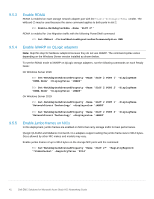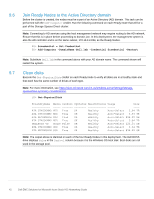Dell S5248F-ON EMC Solutions for Microsoft Azure Stack HCI Networking Guide - Page 46
Enable S2D, Create storage volumes
 |
View all Dell S5248F-ON manuals
Add to My Manuals
Save this manual to your list of manuals |
Page 46 highlights
9.11 Enable S2D The Enable-ClusterS2D cmdlet puts the cluster in S2D mode. It creates the storage pool, configures the S2D cache drives, and creates capacity and performance tiers. 1. Run the following command on any one of the Ready Nodes to enable S2D on the cluster: PS> Enable-ClusterS2D -Verbose Note: The command only needs to be run on once as it applies to the entire cluster. The -Verbose option is useful as it shows the S2D configuration steps as they are executed on the screen. The above command will fail if run from the management system because the Cluster Service is not running on it. Optionally, the following command can be run from the management system to remotely execute the command on any one of the Ready Nodes (storage-01 in this example): PS> Enable-ClusterS2D -CimSession storage-01 -Verbose The following message is displayed: Confirm Are you sure you want to perform this action? Performing operation 'Enable Cluster Storage Spaces Direct' on Target 'Cluster-01'. [Y] Yes [A] Yes to All [N] No [L] No to All [S] Suspend [?] Help (default is "Y"): 2. Answer Y to proceed. When complete, output similar to the following is displayed: Node EnableReportName ---- STORAGE-01 C:\Windows\Cluster\Reports\EnableClusterS2D on 2019.02.12- 16.17.51.htm 3. Review the report and address any warnings if they appear. 9.12 Create storage volumes Note: The following commands are run on any one of the Ready Nodes. Microsoft recommends using the CSVFS_ReFS filesystem and limiting the size of each volume to 32TB on Windows Server 2016 and 64TB on Windows Server 2019. Create S2D storage volumes with the New-Volume cmdlet. The following commands create two 2TB volumes named Volume1 and Volume2: PS> New-Volume -FriendlyName "Volume1" -FileSystem CSVFS_ReFS StoragePoolFriendlyName S2D* -Size 2TB PS> New-Volume -FriendlyName "Volume2" -FileSystem CSVFS_ReFS StoragePoolFriendlyName S2D* -Size 2TB Note: After the volumes are created, each Ready Node has links to the volumes under C:\ClusterStorage. 46 Dell EMC Solutions for Microsoft Azure Stack HCI Networking Guide