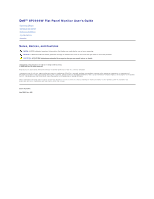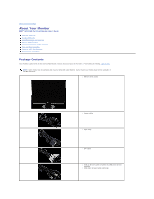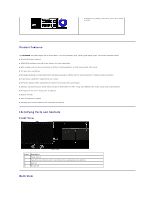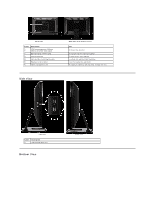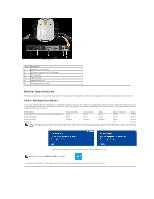Dell SP2009WFP Dell SP2009W Flat Panel Monitor
Dell SP2009WFP Manual
 |
View all Dell SP2009WFP manuals
Add to My Manuals
Save this manual to your list of manuals |
Dell SP2009WFP manual content summary:
- Dell SP2009WFP | Dell SP2009W Flat Panel Monitor - Page 1
Dell™ SP2009W Flat Panel Monitor User's Guide About Your Monitor Setting Up the Monitor Operating the Monitor Troubleshooting problem. CAUTION: A CAUTION indicates a potential for property damage, personal injury, or death. Information in this document is subject to change without notice. © 2008 Dell - Dell SP2009WFP | Dell SP2009W Flat Panel Monitor - Page 2
Back to Contents Page About Your Monitor Dell™ SP2009W Flat Panel Monitor User's Guide Package Contents Product Features Identifying Parts and Controls Monitor Specifications Universal Serial Bus (USB) Interface Plug and Play Capability Camera - MIC Specifications Maintenance Guidelines Package - Dell SP2009WFP | Dell SP2009W Flat Panel Monitor - Page 3
Guide and CD) Product Features The SP2009W flat panel display has an active matrix, thin-film transistor (TFT), liquid crystal display (LCD). The monitor features include: ■ 20 inches(511mm) diagonal. ■ 1680x1050 resolution, plus full-screen support pixel internal webcam with integrated microphone - Dell SP2009WFP | Dell SP2009W Flat Panel Monitor - Page 4
5 Regulatory rating label 6 Cable management slot Side View Back View with monitor stand Use To mount the monitor. To contact Dell for technical support. To help secure your monitor. To attach the optional Dell Soundbar. Lists the regulatory approvals. To organize cables by placing them through - Dell SP2009WFP | Dell SP2009W Flat Panel Monitor - Page 5
Bottom view Label Description 1 AC power cord connector 2 DC power connector for Dell Soundbar 3 DVI connector 4 VGA connector 5 USB upstream port 6 USB downstream ports(2). Monitor Specifications The following sections give you information about the various power management modes and - Dell SP2009WFP | Dell SP2009W Flat Panel Monitor - Page 6
- Dell SP2009WFP | Dell SP2009W Flat Panel Monitor - Page 7
Pin Assignments VGA Connector Pin 15-pin Side of the Connected Signal Cable Number 1 Video-Red 2 Video-Green 3 Video-Blue 4 GND 5 Self-test 6 GND-R 7 GND-G 8 GND-B 9 Computer 5V 10 GND-sync 11 GND 12 DDC data 13 H-sync 14 V-sync 15 DDC clock DVI Connector Pin - Dell SP2009WFP | Dell SP2009W Flat Panel Monitor - Page 8
7 DDC Data 8 Floating 9 TMDS RX1- 10 TMDS RX1+ 11 TMDS Ground 12 Floating 13 Floating 14 +5V power 15 Self test 16 Hot Plug Detect 17 TMDS RX0- 18 TMDS RX0+ 19 TMDS Ground 20 Floating 21 Floating 22 TMDS Ground 23 TMDS Clock+ 24 TMDS Clock- - Dell SP2009WFP | Dell SP2009W Flat Panel Monitor - Page 9
- Dell SP2009WFP | Dell SP2009W Flat Panel Monitor - Page 10
- Dell SP2009WFP | Dell SP2009W Flat Panel Monitor - Page 11
Back to Contents Page Appendix Dell™ SP2009W Flat Panel Monitor User's Guide Safety Instructions FCC Notice (U.S. Only) and Other Regulatory Information Contacting Dell CAUTION: Safety Instructions CAUTION: Use of controls, adjustments, or procedures other than those specified in this documentation - Dell SP2009WFP | Dell SP2009W Flat Panel Monitor - Page 12
Back to Contents Page Setting Up Your Monitor Dell™ SP2009W Flat Panel Monitor If you have a Dell™ desktop or a Dell™ portable computer with internet access 1. Go to http://support.dell.com, enter your service tag, and download the latest driver for your graphics card. 2. After installing the - Dell SP2009WFP | Dell SP2009W Flat Panel Monitor - Page 13
Back to Contents Page Setting Up Your Monitor Dell™ SP2009W Flat Panel Monitor If you have non Dell™ desktop, portable computer, or graphic card 1. Right-click on the desktop and click Properties. 2. Select the Settings tab. 3. Select Advanced. 4. Identify your graphics controller supplier - Dell SP2009WFP | Dell SP2009W Flat Panel Monitor - Page 14
Page Operating the Monitor Dell™ SP2009W Flat Panel Monitor User's Guide Using the Front Panel Controls Using the On-Screen Display (OSD) Menu Setting the Optimal Resolution Using the Dell Soundbar (Optional) Using the Tilt, Swivel, and Vertical Extension Rotating the monitor Adjusting the Rotation - Dell SP2009WFP | Dell SP2009W Flat Panel Monitor - Page 15
Front panel Button A Up B Down C OK D Back Description Use the Up button to adjust NOTE: If you change the settings and then either proceed to another menu or exit the OSD menu, the monitor automatically saves the changes. The changes are also saved if you change the settings and then wait for the - Dell SP2009WFP | Dell SP2009W Flat Panel Monitor - Page 16
contrast or the degree of difference between darkness and lightness on the monitor screen. Adjust brightness first, and adjust contrast only if you Source menu to select different video signals that may be connected to your monitor. COLOR SETTINGS Push to go back to the main menu Select VGA - Dell SP2009WFP | Dell SP2009W Flat Panel Monitor - Page 17
supports only YPbPr output. Allows you to set the display mode to: l Graphics: Select this mode if your monitor is connected to your computer. l Video: Select this mode if you monitor a blue tint. l Custom (RGB): Allows you to manually adjust the color settings. Press the and buttons to adjust - Dell SP2009WFP | Dell SP2009W Flat Panel Monitor - Page 18
100). NOTE: When using DVI source, the Vertical Position setting is not available. Allows you to zoom in to specific area of interest on your monitor. Use and buttons to adjust the zoom from '0' to '100'. NOTE: Zoom will reset to default after power cycling or after power save recovery. NOTE - Dell SP2009WFP | Dell SP2009W Flat Panel Monitor - Page 19
the OSD background from opaque to transparent. Allows you to set the time for which the OSD remains active after you press a button on the monitor. Use the and buttons to adjust the slider in 1 second increments, from 5 to 60 seconds. Controls user access to adjustments. When Lock is selected, no - Dell SP2009WFP | Dell SP2009W Flat Panel Monitor - Page 20
addressable by this monitor. Recommended mode is 1680 X 1050 at 60Hz. If you press any button other than the power button one of the following messages will appear depending on the selected input: When monitor enters Power Save mode, the following message appears : See Solving Problems for more - Dell SP2009WFP | Dell SP2009W Flat Panel Monitor - Page 21
support site for your computer and download the latest graphic drivers. ¡ Go to your graphics card website and download the latest graphic drivers. Using the Dell Soundbar (Optional) The Dell Soundbar is a stereo two channel system, mountable on Dell Flat Panel /or swivel the monitor for the most comfortable - Dell SP2009WFP | Dell SP2009W Flat Panel Monitor - Page 22
monitor. To download the graphics driver, go to support.dell.com and see the Download section for Video Drivers for latest driver updates. Using the Camera Installing the Dell Webcam Software (Microsoft® Windows® Operating Systems) The Dell SP2009W webcam and follow the instructions to complete the - Dell SP2009WFP | Dell SP2009W Flat Panel Monitor - Page 23
manually adjust the camera settings. Setting the Contrast, Brightness, and Volume To set the contrast, brightness and volume: 1. Right-click the Webcam Resolution To set the camera resolution using the Dell Webcam Central: Right-click the Dell Webcam Central icon in the system tray located in the - Dell SP2009WFP | Dell SP2009W Flat Panel Monitor - Page 24
Back to Contents Page Setting Up Your Monitor Dell™ SP2009W Flat Panel Monitor Setting the display resolution to 1680X1050 ( do not see 1680X1050 as an option, you may need to update your graphics driver. Please choose the scenario below that best describes the computer system you are using, and - Dell SP2009WFP | Dell SP2009W Flat Panel Monitor - Page 25
Dell™ SP2009W Flat Panel Monitor User Guide Setting the display resolution to 1680x1050 (optimal) Information in this document is subject to change without notice. © 2008 Dell Inc. All rights reserved Reproduction in any manner whatsoever without the written permission of Dell partner, Dell Inc. has - Dell SP2009WFP | Dell SP2009W Flat Panel Monitor - Page 26
Back to Contents Page Setting Up the Monitor Dell™ SP2009W Flat Panel Monitor User's Guide Attaching the Stand Connecting the Monitor Organizing Your Cables Attaching the Soundbar (optional) Removing the Stand Wall Mounting (Optional) Attaching the Base NOTE: The Base of the stand is detached when - Dell SP2009WFP | Dell SP2009W Flat Panel Monitor - Page 27
cables for your computer and monitor into a nearby outlet. 4. Turn on the monitor and the computer. If your monitor displays an image, installation is complete. If it does not display an image, see Solving Problems. 5. Use the cable holder on the monitor stand to organize the cables. Organizing - Dell SP2009WFP | Dell SP2009W Flat Panel Monitor - Page 28
the base of the stand:: 1. Place the monitor panel on soft cloth or cushion on a stable flat table. 2. Turn the thumb screw counter-clockwise to loosen the base. 3. Remove the base away from the monitor stand. Wall Mounting (Optional) Refer to the instructions that come with the base mounting kit - Dell SP2009WFP | Dell SP2009W Flat Panel Monitor - Page 29
Attach the mounting bracket from the VESA compatible wall mounting kit (100 mm x 100 mm distance). 7. Attach the LCD display to the wall, following the instructions in the wall-mounting kit. NOTE: For use only with UL Listed Wall Mount Bracket with minimum weight/load: 4.44kg. Back to Contents Page - Dell SP2009WFP | Dell SP2009W Flat Panel Monitor - Page 30
Troubleshooting Dell™ SP2009W Flat Panel Monitor Self-Test Common Problems Product Specific Problems Universal Serial Bus Specific Problems Dell Soundbar Problems Camera Problems CAUTION: Before you begin any of the procedures in this section, follow the Safety Instructions. Self-Test Your monitor - Dell SP2009WFP | Dell SP2009W Flat Panel Monitor - Page 31
the screen for abnormalities. 5. Press the forth button on the front panel again. The color of the screen changes to red. 6. Inspect any troubleshooting steps. l Contact Dell immediately. Intermittent Problems Monitor malfunctions on & off l Ensure that the video cable connecting the monitor to - Dell SP2009WFP | Dell SP2009W Flat Panel Monitor - Page 32
monitor with OSD does not appear on the the buttons on the front panel the computer. Dell™ Soundbar Problems Common Symptoms No monitor. l Ensure that the monitor has power. l If the monitor has no power, see common problems the audio line-in plug. l Troubleshoot the computer's sound card. l Test - Dell SP2009WFP | Dell SP2009W Flat Panel Monitor - Page 33
Camera Problems COMMON WHAT YOU SYMPTOMS EXPERIENCE POSSIBLE SOLUTIONS No Power The camera is not working and the LED is off If the monitor has no power, see Troubleshooting Your Monitor. Verify if the camera is detected by Windows. Reinstall the camera drives using the Dell SP2009W Webcam - Dell SP2009WFP | Dell SP2009W Flat Panel Monitor - Page 34
testing the microphone using an application other than the Dell Webcam Central. To test the microphone, 1.Click Start®Control Panel®Sound and Audio Devices. 2.Click the Voice tab. 3.Click the Test Hardware button and follow the instructions. If the recording is successful, reset the camera defaults
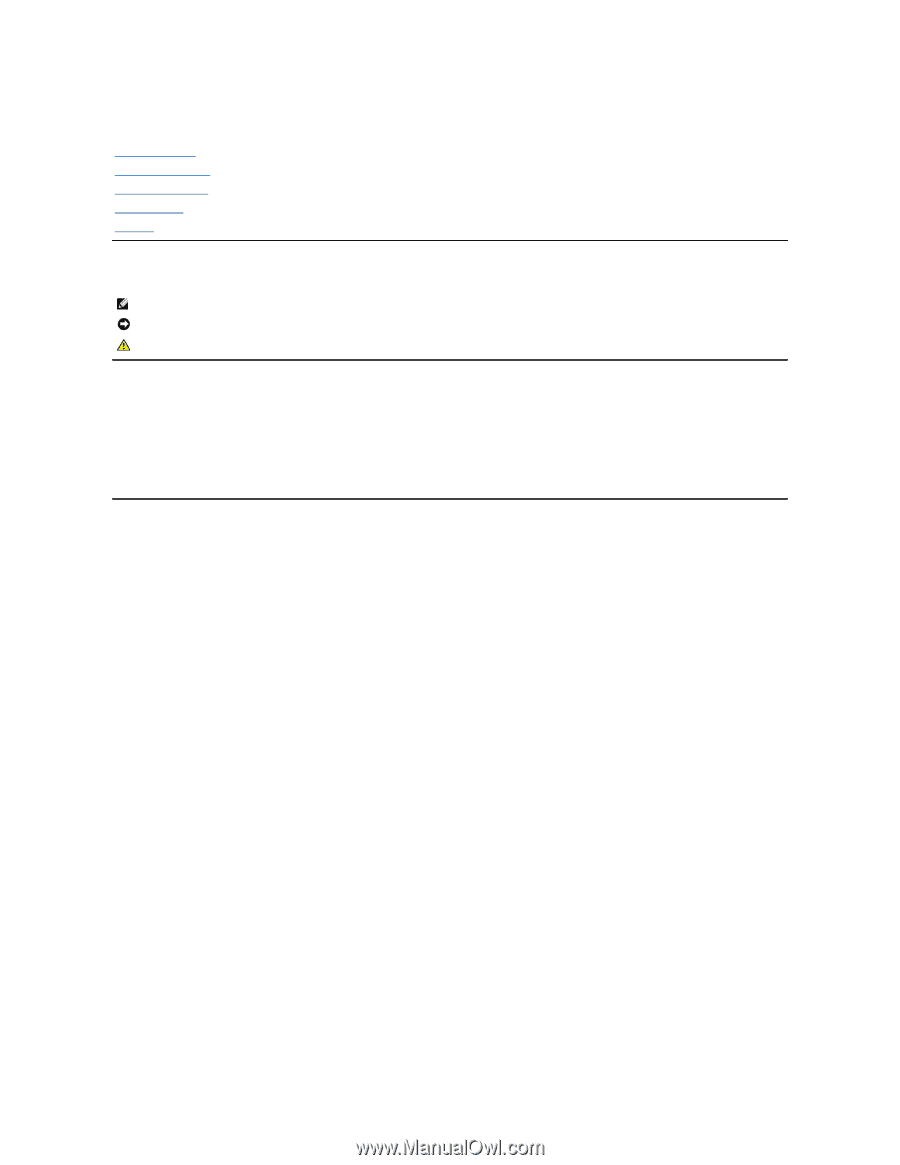
Dell™
SP2009W Flat Panel Monitor User's Guide
Notes, Notices, and Cautions
Information in this document is subject to change without notice.
© 2008 Dell Inc. All rights reserved.
Reproduction in any manner whatsoever without the written permission of Dell Inc.
is strictly forbidden.
Trademarks used in this text:
DELL and
the
DELL
logo are trademarks of Dell Inc;
Microsoft, Windows,
and
Windows Vista
are either registered trademarks or trademarks of
Microsoft Corporation in the United States and/or other countries;
ENERGY STAR
is a registered trademark of the U.S. Environmental Protection Agency. As an ENERGY STAR partner,
Dell Inc. has determined that this product meets the ENERGY STAR guidelines for energy efficiency.
Other trademarks and trade names may be used in this document to refer to either the entities claiming the marks and names or their products. Dell Inc. disclaims any
proprietary interest in trademarks and trade names other than its own.
Model SP2009Wc
May 2008
Rev. A00
About Your Monitor
Setting Up the Monitor
Operating the Monitor
Troubleshooting
Appendix
NOTE:
A NOTE indicates important information that helps you make better use of your computer.
NOTICE:
A NOTICE indicates either potential damage to hardware or loss of data and tells you how to avoid the problem.
CAUTION:
A CAUTION indicates a potential for property damage, personal injury, or death.