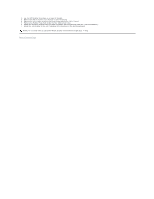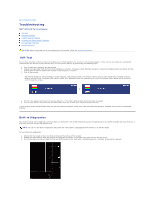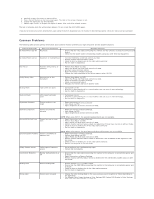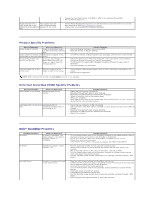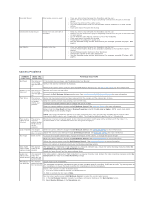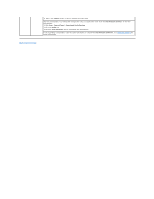Dell SP2009WFP Dell SP2009W Flat Panel Monitor - Page 34
Volume, Dell Webcam Central, Start, Control Panel, Sound and Audio Devices, Voice, Test Hardware,
 |
View all Dell SP2009WFP manuals
Add to My Manuals
Save this manual to your list of manuals |
Page 34 highlights
3. Adjust the Volume slider to obtain the desired audio level. Test the microphone. Try testing the microphone using an application other than the Dell Webcam Central. To test the microphone, 1.Click Start®Control Panel®Sound and Audio Devices. 2.Click the Voice tab. 3.Click the Test Hardware button and follow the instructions. If the recording is successful, reset the camera defaults or reinstall the Dell Webcam Software. See Using the Camera for more information. Back to Contents Page
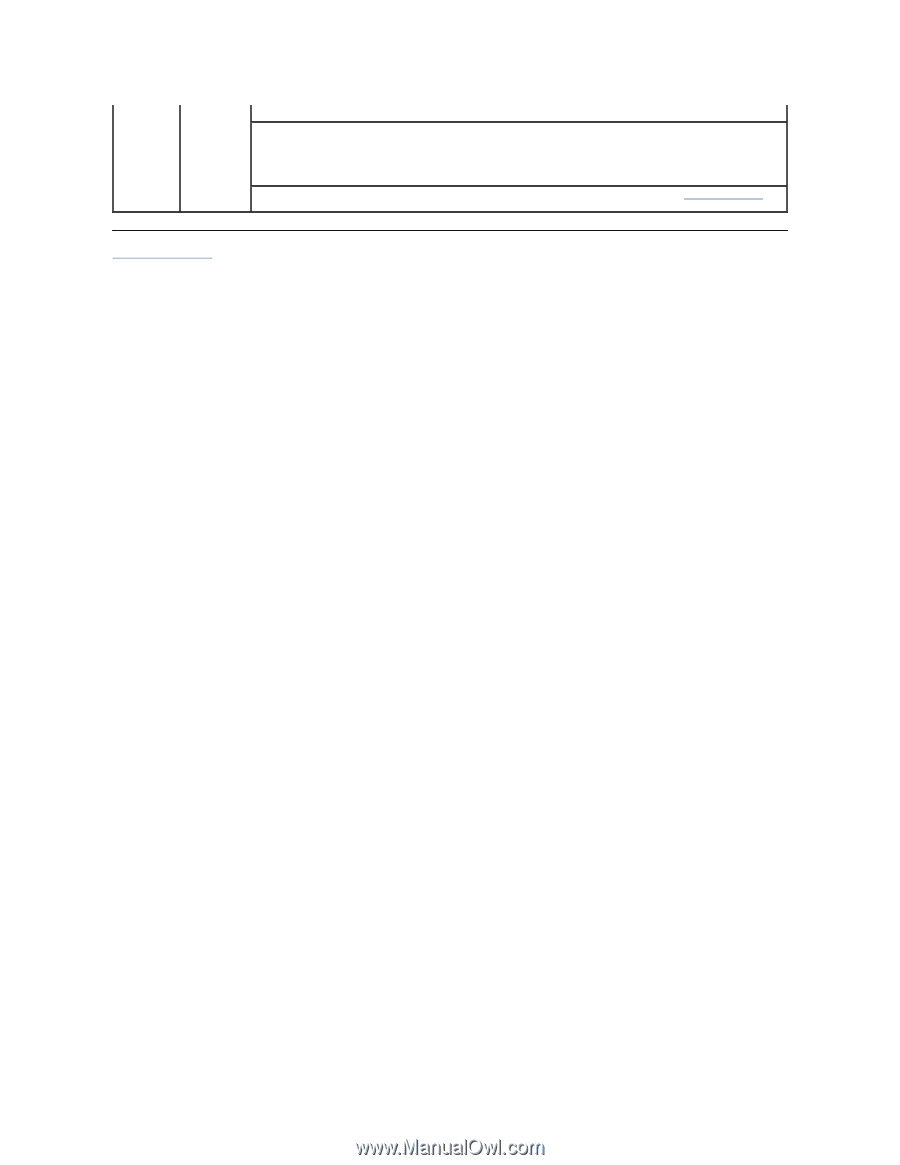
Back to Contents Page
3. Adjust the
Volume
slider to obtain the desired audio level.
Test the microphone. Try testing the microphone using an application other than the
Dell Webcam Central
. To test the
microphone,
1.Click
Start
®
Control Panel
®
Sound and Audio Devices
.
2.Click the
Voice
tab.
3.Click the
Test Hardware
button and follow the instructions.
If the recording is successful, reset the camera defaults or reinstall the
Dell Webcam Software
. See
Using the Camera
for
more information.