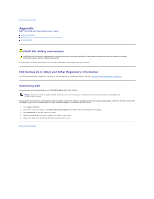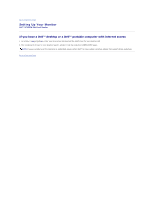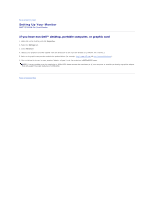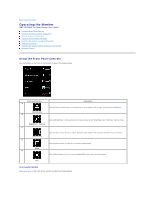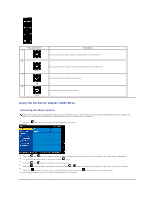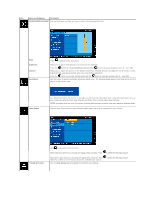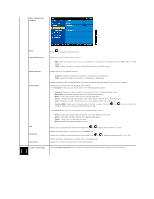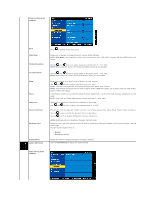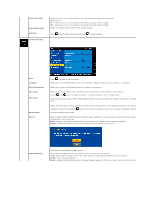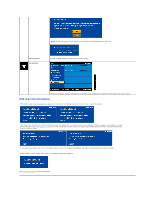Dell SP2009WFP Dell SP2009W Flat Panel Monitor - Page 15
Using the On-Screen Display OSD Menu
 |
View all Dell SP2009WFP manuals
Add to My Manuals
Save this manual to your list of manuals |
Page 15 highlights
Front panel Button A Up B Down C OK D Back Description Use the Up button to adjust (increase ranges) items in the OSD menu. Use the Down button to adjust (decrease ranges) items in the OSD menu. Use the OK button to confirm your selection. Use the back button to back main menu. Using the On-Screen Display (OSD) Menu Accessing the Menu System NOTE: If you change the settings and then either proceed to another menu or exit the OSD menu, the monitor automatically saves the changes. The changes are also saved if you change the settings and then wait for the OSD menu to disappear. 1. Press the Main Menu button to open the OSD menu and display the main menu. 2. Press the and buttons to toggle between options in the Menu. As you move from one icon to another, the option name is highlighted. 3. To select the highlighted item on the menu press the again. 4. Press the and buttons to select the desired parameter. 5. Press the button to enter the slide bar and then use the or button, according to the indicators on the menu, to make your changes. 6. Select the to return to previous menu without accepting current settings or to accept and return to previous menu. The table below provides a list of all the OSD menu options and their functions.