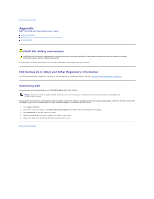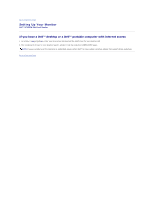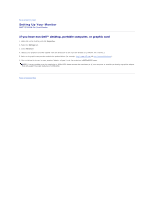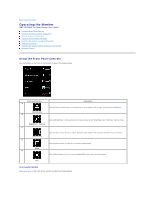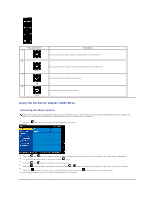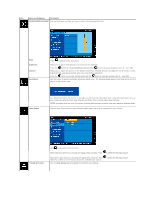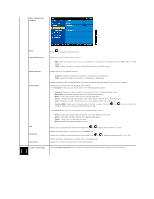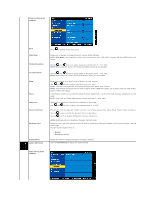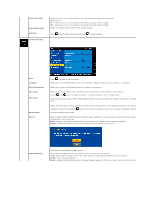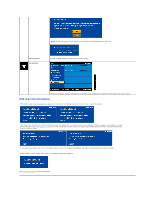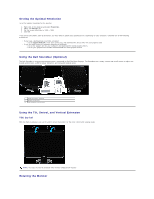Dell SP2009WFP Dell SP2009W Flat Panel Monitor - Page 16
Menu and Submenus, Description, BRIGHTNESS/CONTRAST, Brightness, Contrast, Auto Adjust, Input Source
 |
View all Dell SP2009WFP manuals
Add to My Manuals
Save this manual to your list of manuals |
Page 16 highlights
Icon Menu and Submenus Description BRIGHTNESS/CONTRAST Use the Brightness and Contrast menu to adjust the Brightness/Contrast. Back Brightness Contrast Auto Adjust Press to go back to the main menu. Allows you to adjust the brightness or luminance of the backlight. Press the button to increase brightness and press the button to decrease brightness (min 0 ~ max 100). Allows you to adjust the contrast or the degree of difference between darkness and lightness on the monitor screen. Adjust brightness first, and adjust contrast only if you need further adjustment. Press the button to increase contrast and press the button to decrease contrast (min 0 ~ max 100). Use this button to activate automatic setup and adjust menu. The following dialog appears on a black screen as the monitor self adjusts to the current input: Input Source Auto Adjustment allows the monitor to self-adjust to the incoming video signal. After using Auto Adjustment, you can further tune your monitor by using the Pixel Clock (Coarse) and Phase (Fine) controls under Image Settings. NOTE: Auto Adjust does not occur if you press the button while there are no active video input signals or attached cables. Use the Input Source menu to select different video signals that may be connected to your monitor. COLOR SETTINGS Push to go back to the main menu Select VGA input when you are using the analog (VGA) connector. Push to select the VGA input source. Select DVI-D input when you are using the digital (DVI) connector. Push Select Auto select to let the monitor search for available input signals. Use the Color Setting menu to adjust the monitor's color settings. to select the DVI input source.