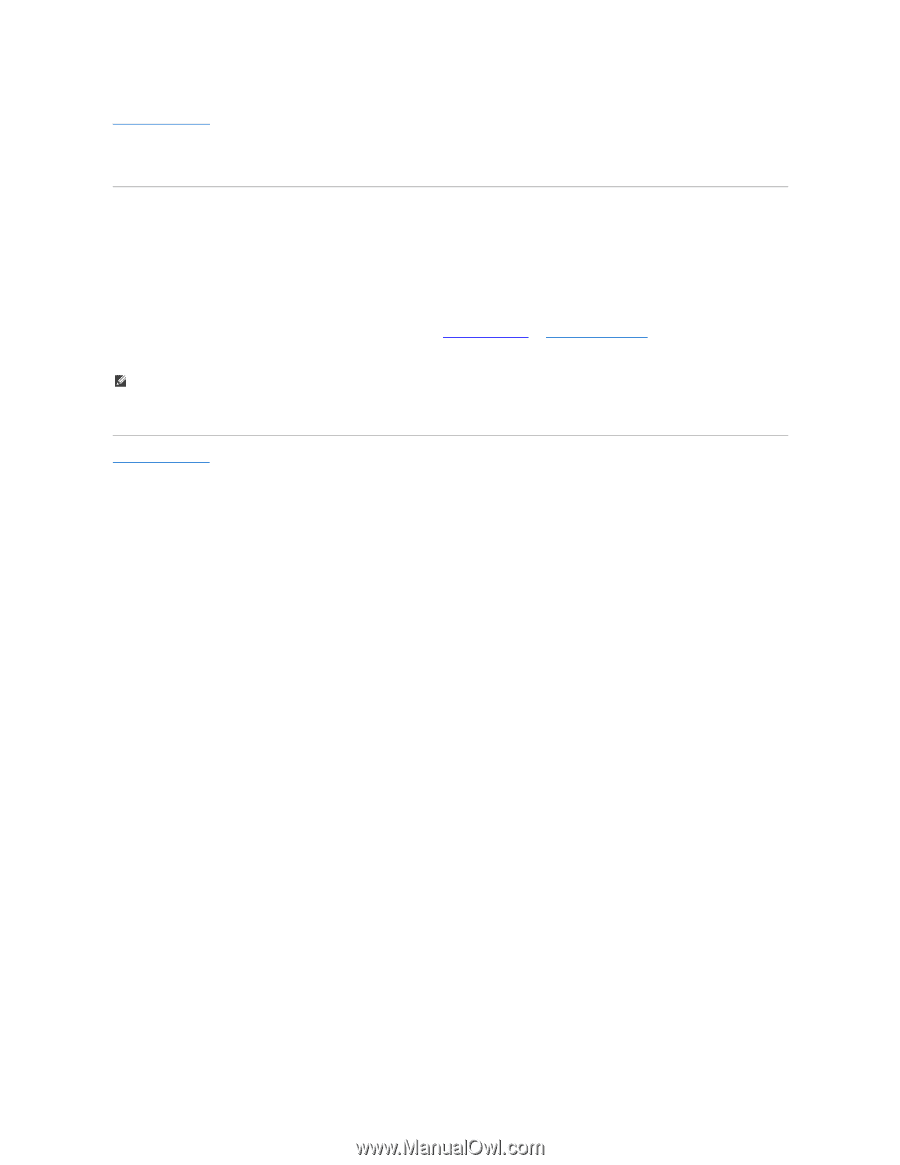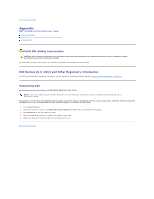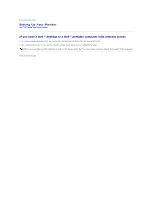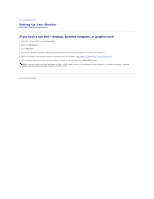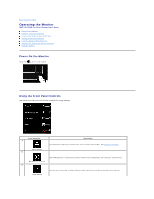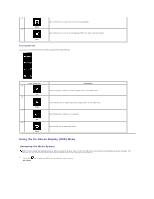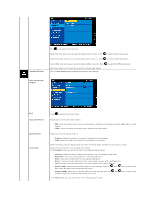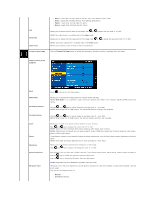Dell SP2309WFP User's Guide - Page 14
If you have a non Dell™ desktop, portable computer, or graphics card - monitor driver
 |
View all Dell SP2309WFP manuals
Add to My Manuals
Save this manual to your list of manuals |
Page 14 highlights
Back to Contents Page Setting Up Your Monitor Dell™ SP2309W Flat Panel Monitor If you have a non Dell™ desktop, portable computer, or graphics card 1. Right-click on the desktop and click Properties. 2. Select the Settings tab. 3. Select Advanced. 4. Identify your graphics controller supplier from the description at the top of the window (e.g. NVIDIA, ATI, Intel etc.). 5. Refer to the graphic card provider website for updated driver (for example, http://www.ATI.com OR http://www.NVIDIA.com ). 6. After installing the drivers for your graphics adapter, attempt to set the resolution to 2048x1152 again. NOTE: If you are unable to set the resolution to 2048 x 1152, please contact the manufacturer of your computer or consider purchasing a graphics adapter that will support the video resolution of 2048 x 1152. Back to Contents Page