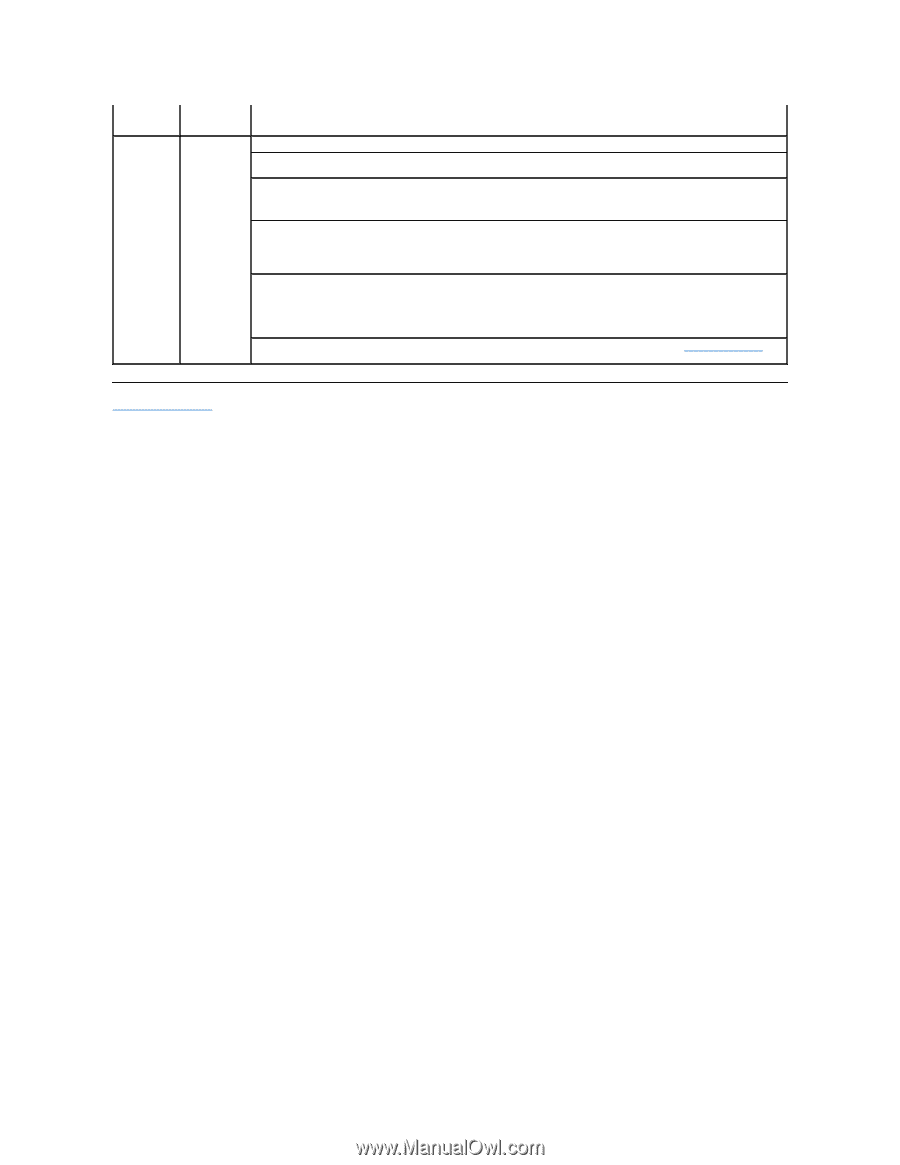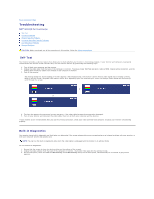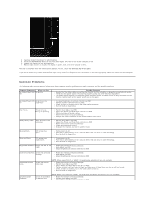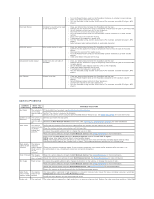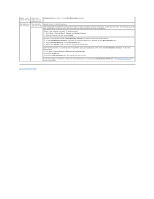Dell SP2309WFP User's Guide - Page 36
Back to Contents Using the Camera - microphone
 |
View all Dell SP2309WFP manuals
Add to My Manuals
Save this manual to your list of manuals |
Page 36 highlights
video is not video and synchronized audio are not synchronized Compression for video in the Video Recording settings. Microphone is not working The webcam captures video but not sound Speak closer to the microphone. The integrated microphone is designed to have a wider reception area for recording. it still has its limits. Try moving closer to the microphone or ensure that you are within the recording area for the microphone. Check if the volume is muted. To enable sound: 1. Click Start®Control Panel®Sound and Audio Devices. 2. Click to uncheck the box next to Mute. Set the correct audio source in Dell Webcam Central. To select the correct audio source: 1. In the Dell Webcam Central, navigate to configure settings by clicking on the More Options key. 2. Select Monitor Webcam in the Microphone box. 3. Adjust the Volume slider to obtain the desired audio level. Test the microphone. Try testing the microphone using an application other than the Dell Webcam Central. To test the microphone, 1.Click Start®Control Panel®Sound and Audio Devices. 2.Click the Voice tab. 3.Click the Test Hardware key and follow the instructions. If the recording is successful, reset the camera defaults or reinstall the Dell Webcam Software. See Using the Camera for more information. Back to Contents Page