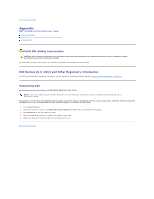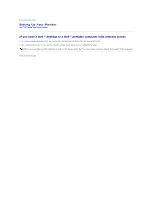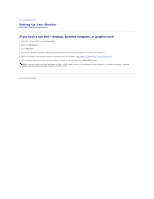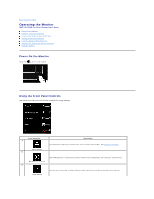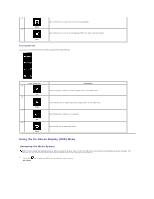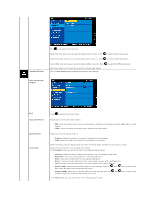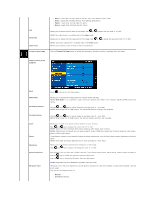Dell SP2309WFP User's Guide - Page 15
Operating the Monitor
 |
View all Dell SP2309WFP manuals
Add to My Manuals
Save this manual to your list of manuals |
Page 15 highlights
Back to Contents Page Operating the Monitor Dell™ SP2309W Flat Panel Monitor User's Guide Power On the Monitor Using the Front Panel Controls Using the On-Screen Display (OSD) Menu Setting the Optimal Resolution Using the Dell Soundbar (Optional) Using the Tilt, Swivel, and Vertical Extension Using the Camera Power On the Monitor Touch the to turn on the monitor Using the Front Panel Controls Use the keys on the front of the monitor to adjust the image settings. Front panel Key A Preset modes B Description Use the Preset modes key to choose from a list of preset color modes. See Using the OSD Menu. Use the Brightness / Contrast key to direct access to the "Brightness" and "Contrast" control menu. Brightness / Contrast C Input source Use the Input source key to select different video signals that may be connected to your monitor.