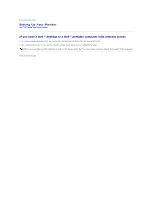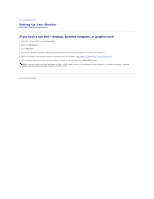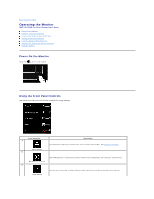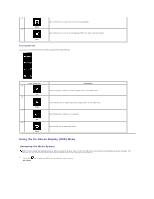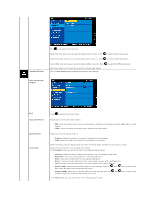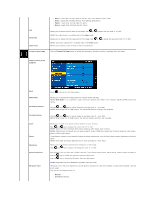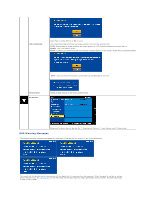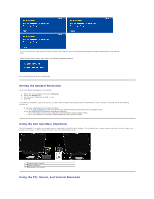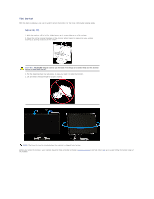Dell SP2309WFP User's Guide - Page 18
Input Color Format
 |
View all Dell SP2309WFP manuals
Add to My Manuals
Save this manual to your list of manuals |
Page 18 highlights
COLOR SETTINGS Push to go back to the main menu Select VGA input when you are using the analog (VGA) connector. Push to select the VGA input source. Select DVI-D input when you are using the digital (DVI) connector. Push to select the DVI input source. Select HDMI input when you are using the digital (HDMI) connector. Push Select Auto select to let the monitor search for available input signals. Use the Color Setting menu to adjust the monitor's color settings. to select the HDMI input source. Color setting mode submenu Back Input Color Format Mode Selection Preset Mode Touch to go back to the main menu. Allows you to set the video input mode to: l RGB: Select this option if your monitor is connected to a computer or DVD player using the HDMI cable or the HDMI to DVI adapter. l YPbPr: Select this option if your DVD player supports only YPbPr output. Allows you to set the display mode to: l Graphics: Select this mode if your monitor is connected to your computer. l Video: Select this mode if your monitor is connected to a DVD player. NOTE: Depending upon the Display Mode you select the Preset Modes available for your monitor change. Allows you to choose from a list of preset color modes. In the Graphics mode, you can set the color to the following preset values: l Standard: Loads the monitor's default color settings. This is the default preset mode. l Multimedia: Loads color settings ideal for multimedia applications. l Game: Loads color settings ideal for most gaming applications. l Warm: Increase the color temperature. The screen appears warmer with a red/yellow tint. l Cool: Decreases the color temperature. The screen appears cooler with a blue tint. l Custom (RGB): Allows you to manually adjust the color settings. Touch the and keys to adjust the Red, Green, and Blue values and create your own preset color mode. l Custom (sRGB): Allows you to manually adjust the color settings. Touch the and keys to adjust the Red, Green, and Blue values and create your own preset color mode. In the Video mode, you can set the color to the following preset values: