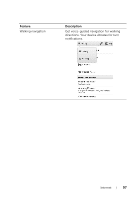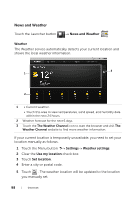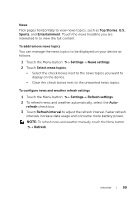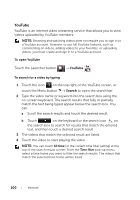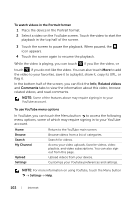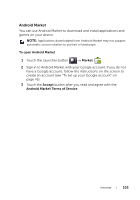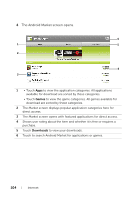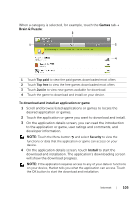Dell STREAK7-16GRAY User Manual - Page 102
To watch videos in the Portrait format, To use YouTube menu options, While the video is playing
 |
View all Dell STREAK7-16GRAY manuals
Add to My Manuals
Save this manual to your list of manuals |
Page 102 highlights
To watch videos in the Portrait format 1 Place the device in the Portrait format. 2 Select a video on the YouTube screen. Touch the video to start the playback in the top half of the screen. 3 Touch the screen to pause the playback. When paused, the icon appears. 4 Touch the screen again to resume the playback. While the video is playing, you can touch if you like the video, or touch if you do not like the video. You can also touch More to add the video to your favorites, save it to a playlist, share it, copy its URL, or flag it. In the bottom half of the screen, you can flick the Info, Related videos and Comments tabs to view the information about this video, browse related videos, and read comments. NOTE: Some of the features above may require signing in to your YouTube account. To use YouTube menu options In YouTube, you can touch the Menu button to access the following menu options, some of which may require signing in to your YouTube account. Home Browse Search My Channel Upload Settings Return to the YouTube main screen. Browse videos from a list of categories. Search for videos. Access your video uploads, favorite videos, video playlists, and video subscriptions. You can also sign out from this page. Upload videos from your device. Customize your YouTube preferences and settings. NOTE: For more information on using YouTube, touch the Menu button Settings Help. 102 Internet