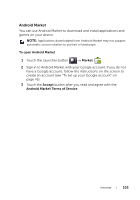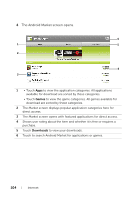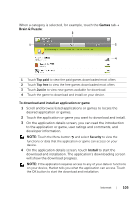Dell STREAK7-16GRAY User Manual - Page 108
Customizing Your Dell Streak 7 Tablet, Display Settings, To change the display settings
 |
View all Dell STREAK7-16GRAY manuals
Add to My Manuals
Save this manual to your list of manuals |
Page 108 highlights
Customizing Your Dell Streak 7 Tablet You can customize your device, using the options available in the Settings menu. Display Settings To change the display settings: 1 Touch the Home button Display, or Menu button Settings touch the Launcher button Settings icon Display. 2 Touch the desired item under Display settings. 3 To enable a setting, touch the setting option to select the check box ; to disable a setting, touch the setting option to clear the check box . Brightness Auto-rotate screen Manually adjust screen brightness. 1 Drag the brightness slider horizontally or touch the desired portion on the slider. The length of the highlighted bar on the slider determines the brightness of the screen. 2 Touch OK to confirm the adjustment. NOTE: If Automatic brightness is enabled, the device will adjust the screen brightness automatically based on the surrounding light conditions. If enabled, the screen will switch the orientation to landscape or portrait as you rotate the device. 108 Customizing Your Dell Streak 7 Tablet