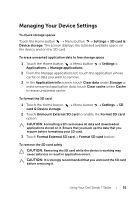Dell STREAK7-16GRAY User Manual - Page 55
To manually select a new network, Wi-Fi, To turn on Wi-Fi and connect to a network
 |
View all Dell STREAK7-16GRAY manuals
Add to My Manuals
Save this manual to your list of manuals |
Page 55 highlights
NOTE: Depending on whether a GPRS, EDGE, 3G, 4G, or HSPA network is currently in use, a corresponding data network icon appears on the status bar after a data connection is established. For information about the data network icons, see "Status Bar" on page 29. You can set the device to search for available networks if you are outside your home network or want to register to a different network. To manually select a new network 1 Touch the Home button Menu button Settings Wireless & networks Mobile networks Network operators Search networks. The list of networks currently available is displayed. 2 Touch to select a network from the network list. To automatically select a new network Touch the Home button Menu button Settings Wireless & networks Mobile networks Network operators Select automatically. Wi-Fi You can connect your device to the Internet using Wi-Fi. To connect to a Wi-Fi network, you need access to a wireless point or "hotspot" within a distance of up to 300 feet (100 meters). NOTE: The range and quality of the Wi-Fi signal is affected by the number of connected devices, infrastructure, and objects through which the signal is transmitted. To turn on Wi-Fi and connect to a network 1 Touch the Home button Menu button Settings Wireless & networks Wi-Fi to select the Wi-Fi check box. The device scans for available wireless networks. 2 Touch Wi-Fi settings. The network names and security settings (Open network or Secured with WEP/WPA/WPA2/WPS) of discovered Wi-Fi networks display in the Wi-Fi networks list. Internet 55