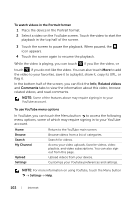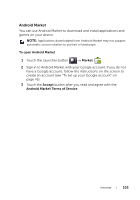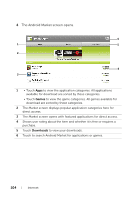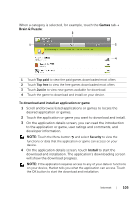Dell STREAK7-16GRAY User Manual - Page 107
Synchronizing Your Google Data, To select the applications to synchronize, Settings
 |
View all Dell STREAK7-16GRAY manuals
Add to My Manuals
Save this manual to your list of manuals |
Page 107 highlights
Synchronizing Your Google Data Through a web connection, your device can synchronize your Google data including Gmail, calendar, and contacts with your computer or any other device that you use to access your Google account. To select the applications to synchronize 1 Touch Home button Menu button Settings Accounts & sync. 2 Under the General sync settings bar, touch to select Background data to make all the sync options available. 3 Under the General sync settings bar, touch to select Auto-sync to allow the device to automatically synchronize the selected data. 4 Under the Manage accounts bar, touch your account to select the data that you want the device to synchronize automatically, such as Sync Contacts, Sync Gmail, Sync Picasa Web Albums, and Sync Calendar. NOTE: If you want to synchronize individual applications manually, touch to clear the Auto-sync check box, then touch a data option to start synchronization of the selected data. To sync all of the data manually, touch the Menu button Sync now. NOTE: While data is syncing, the sync icon appears on the status bar, and the sync icon appears on the option of the data being synced. Internet 107