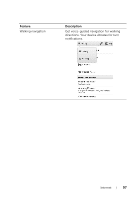Dell STREAK7-16GRAY User Manual - Page 92
To control what to share and change your public profile, Latitude
 |
View all Dell STREAK7-16GRAY manuals
Add to My Manuals
Save this manual to your list of manuals |
Page 92 highlights
To control what to share and change your public profile 1 In Maps, touch the Menu button Latitude. 2 Touch your name on the list of friends to open your public profile window. 3 Set the following options to your preferences. Change your photo Send location to others Edit privacy settings Change the picture that your friends see on the map or in their list of friends. You can take a picture using the Camera application, or select a picture stored in Gallery. Send the address of your current location using Twitter, Facebook, Bluetooth, text messaging, or e-mail. Manage how your location is shared with your friends: • Turn off Latitude: Disable Latitude and end location sharing. • Detect your location: Latitude automatically detects and updates your current location. NOTE: To let Latitude report your location, you must enable My location sources. For more information, see "To enable location source" on page 83. • Set your location: Select a location from the map, contact addresses or nearby places, or type an address. • Hide your location. All of your friends will not be able to see your location on their maps. 92 Internet