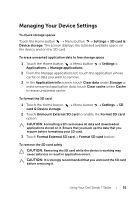Dell STREAK7-16GRAY User Manual - Page 56
To check the current Wi-Fi network connection
 |
View all Dell STREAK7-16GRAY manuals
Add to My Manuals
Save this manual to your list of manuals |
Page 56 highlights
3 Flick the list and touch to select a Wi-Fi network you want to connect to. 4 Enter a password (if necessary), then touch Connect to connect to the Wi-Fi network. NOTE: To connect to a network protected by Wired Equivalent Privacy (WEP), Wi-Fi Protected Access (WPA), WPA2, or Wireless Protected Setup (WPS), you must enter the WEP/WPA/WPA2/WPS security key to obtain authorized access to the network. The next time your device connects to a previously accessed secured wireless network, you will not be asked to enter the WEP/WPA/WPA2/WPS key again, unless you reset your device to its factory default settings. NOTE: Your device has the ability to maintain a constant Internet connection through Wi-Fi or data networks (GPRS, EDGE, 3G, 4G, or HSPA). However, Wi-Fi connection has priority over mobile network connection if both are available. To check the current Wi-Fi network connection From the status bar: When your device is connected to a wireless network, the Wi-Fi icon in the status bar indicates the signal strength (number of bands that light up). If Wireless & networks Wi-Fi settings Network notification is enabled, the icon appears in the status bar as the device discovers an accessible Wi-Fi network within range. From the Wi-Fi network: 1 Touch the Home button Menu button Settings Wireless & networks Wi-Fi settings. 2 Touch the Wi-Fi network that the device is currently connected to (labeled Connected). A window opens displaying the Wi-Fi network's name, status, security info, signal strength, link speed, and IP address. NOTE: If you want to disconnect the Wi-Fi network from your device, touch Forget on this window. You will need to configure the Wi-Fi settings again if you want to restore connection to this wireless network. 56 Internet