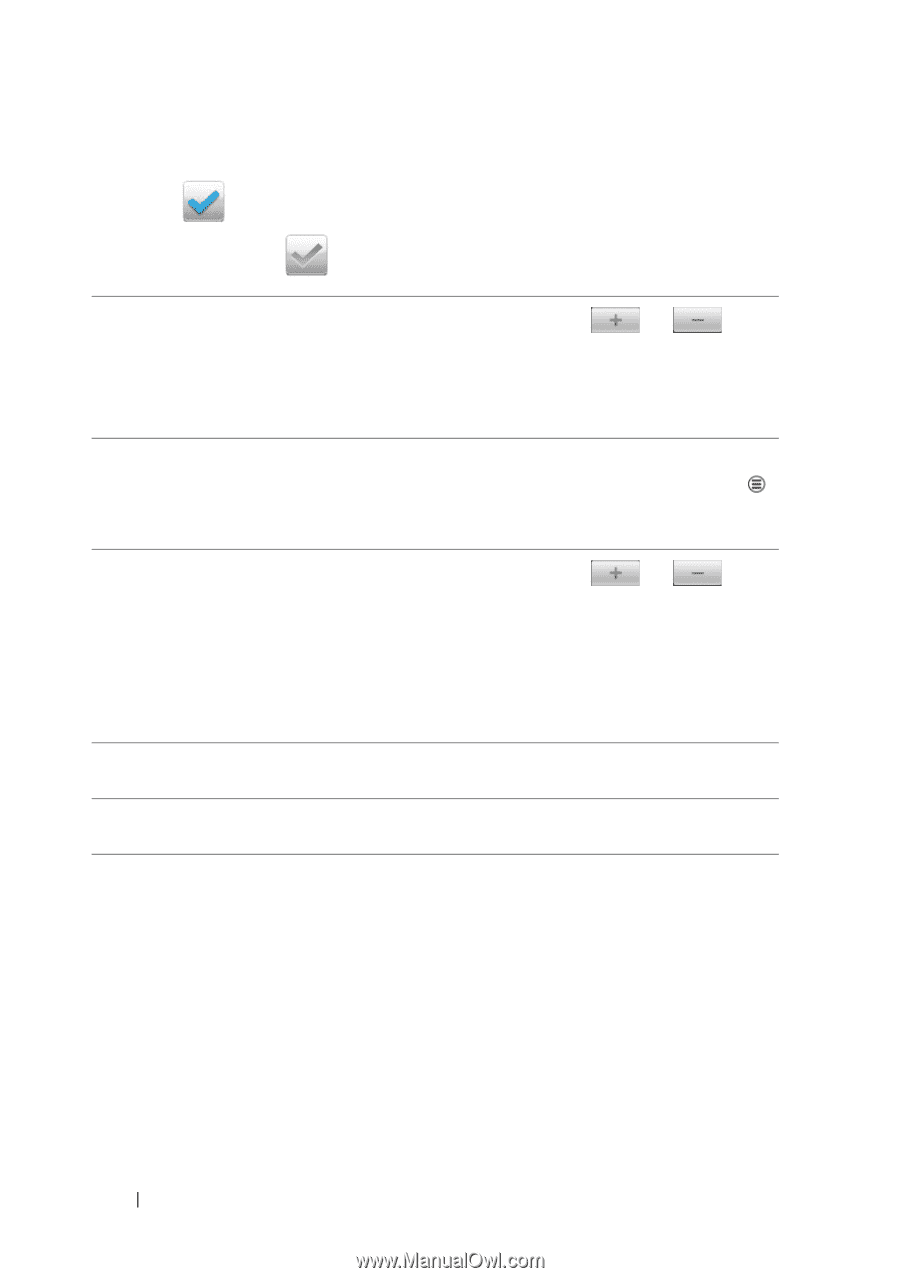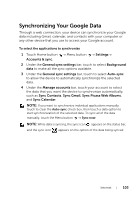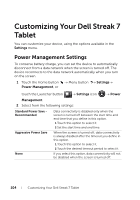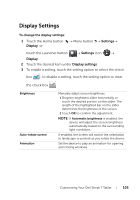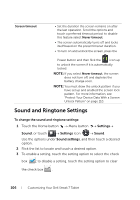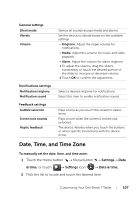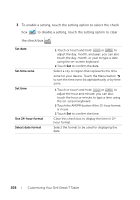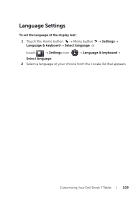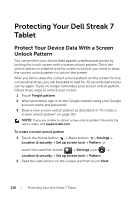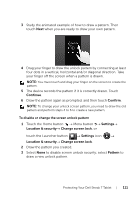Dell Streak7 User's Manual (Wi-Fi) - Page 108
To enable a setting, touch the setting option to select the check, touch the setting option to clear
 |
UPC - 884116065234
View all Dell Streak7 manuals
Add to My Manuals
Save this manual to your list of manuals |
Page 108 highlights
3 To enable a setting, touch the setting option to select the check box ; to disable a setting, touch the setting option to clear the check box . Set date Set time zone Set time Use 24-hour format Select date format 1 Touch or touch and hold or to adjust the day, month, and year; you can also touch the day, month, or year to type a date using the on-screen keyboard. 2 Touch Set to confirm the date. Select a city or region that represents the time zone for your device. Touch the Menu button to sort the time zone list alphabetically or by time zone. 1 Touch or touch and hold or to adjust the hour and minute; you can also touch the hour or minute to type a time using the on-screen keyboard. 2 Touch the AM/PM button if the 12-hour format is in use. 3 Touch Set to confirm the time. Clear this check box to display the time in 12hour format. Select the format to be used for displaying the date. 108 Customizing Your Dell Streak 7 Tablet