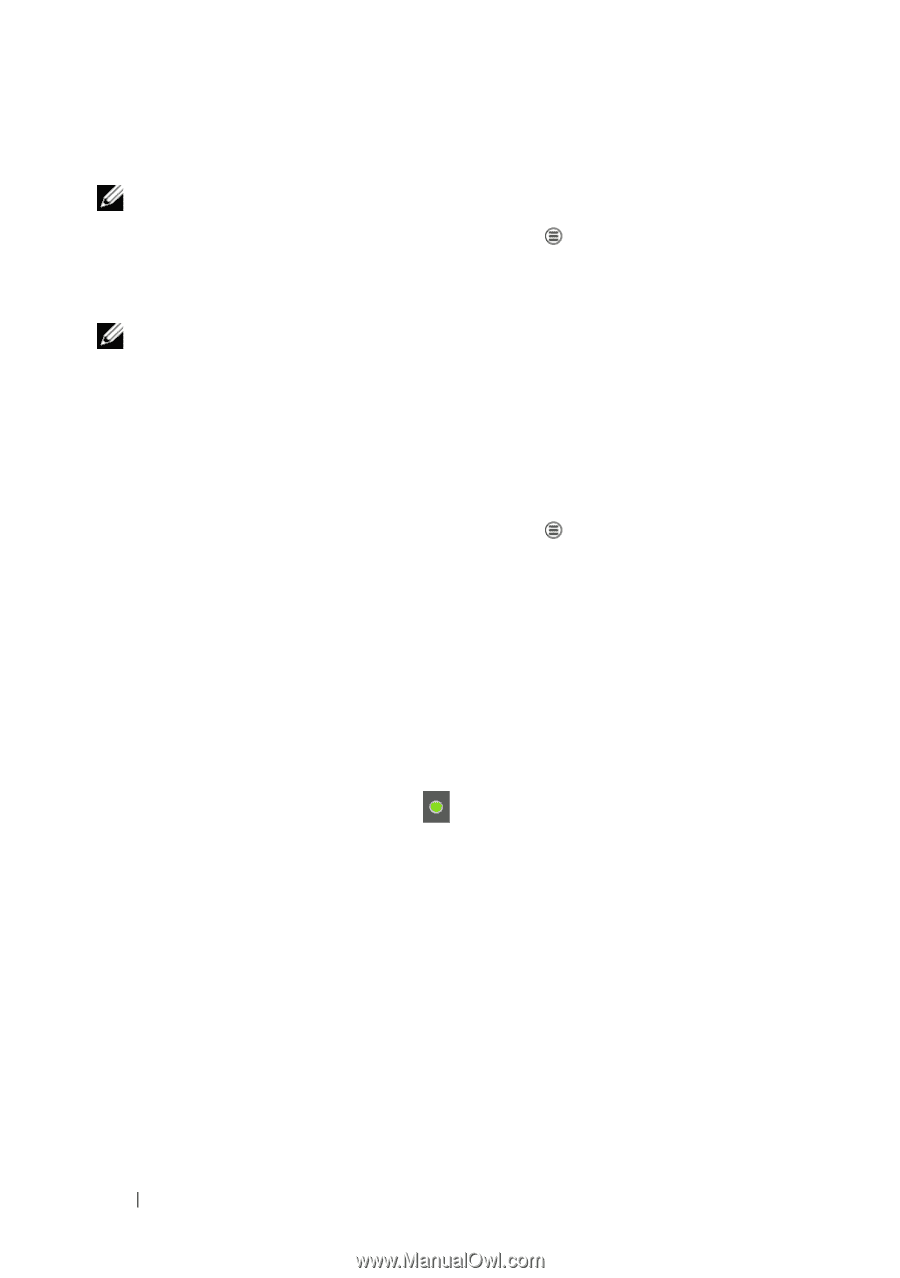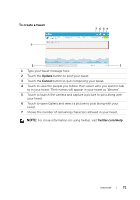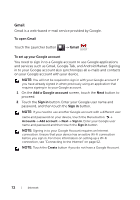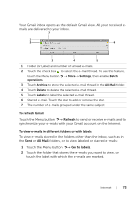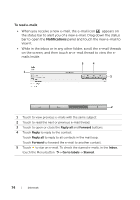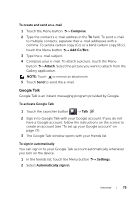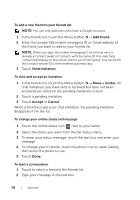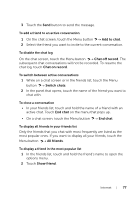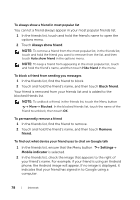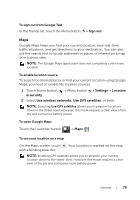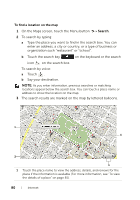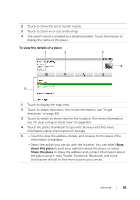Dell Streak7 User's Manual (Wi-Fi) - Page 76
To add a new friend to your friends list, To view and accept an invitation
 |
UPC - 884116065234
View all Dell Streak7 manuals
Add to My Manuals
Save this manual to your list of manuals |
Page 76 highlights
To add a new friend to your friends list NOTE: You can only add users who have a Google Account. 1 In the friends list, touch the Menu button Add friend. 2 Enter the Google Talk instant messaging ID or Gmail address of the friend you want to add to your friends list. NOTE: When you type the instant messaging ID of a friend who is already a contact saved in Contacts with the same ID, this matching contact will display on the screen before you finish typing. You can touch the contact whose ID is then entered automatically. 3 Touch Send invitation. To view and accept an invitation 1 In the friends list, touch the Menu button MoreInvites. All chat invitations you have sent or received but have not been answered are listed on the pending invitations screen. 2 Touch a pending invitation. 3 Touch Accept or Cancel. When a friend accepts your chat invitation, the pending invitation disappears from the list. To change your online status and message 1 Touch the online status icon next to your name. 2 Select the status you want from the Set Status menu. 3 To enter your status message, touch the text box and enter your message. 4 To change your ID photo, touch the photo icon to open Gallery, then select the photo to use. 5 Touch Done. To start a conversation 1 Touch to select a friend in the friends list. 2 Type your message in the text box. 76 Internet