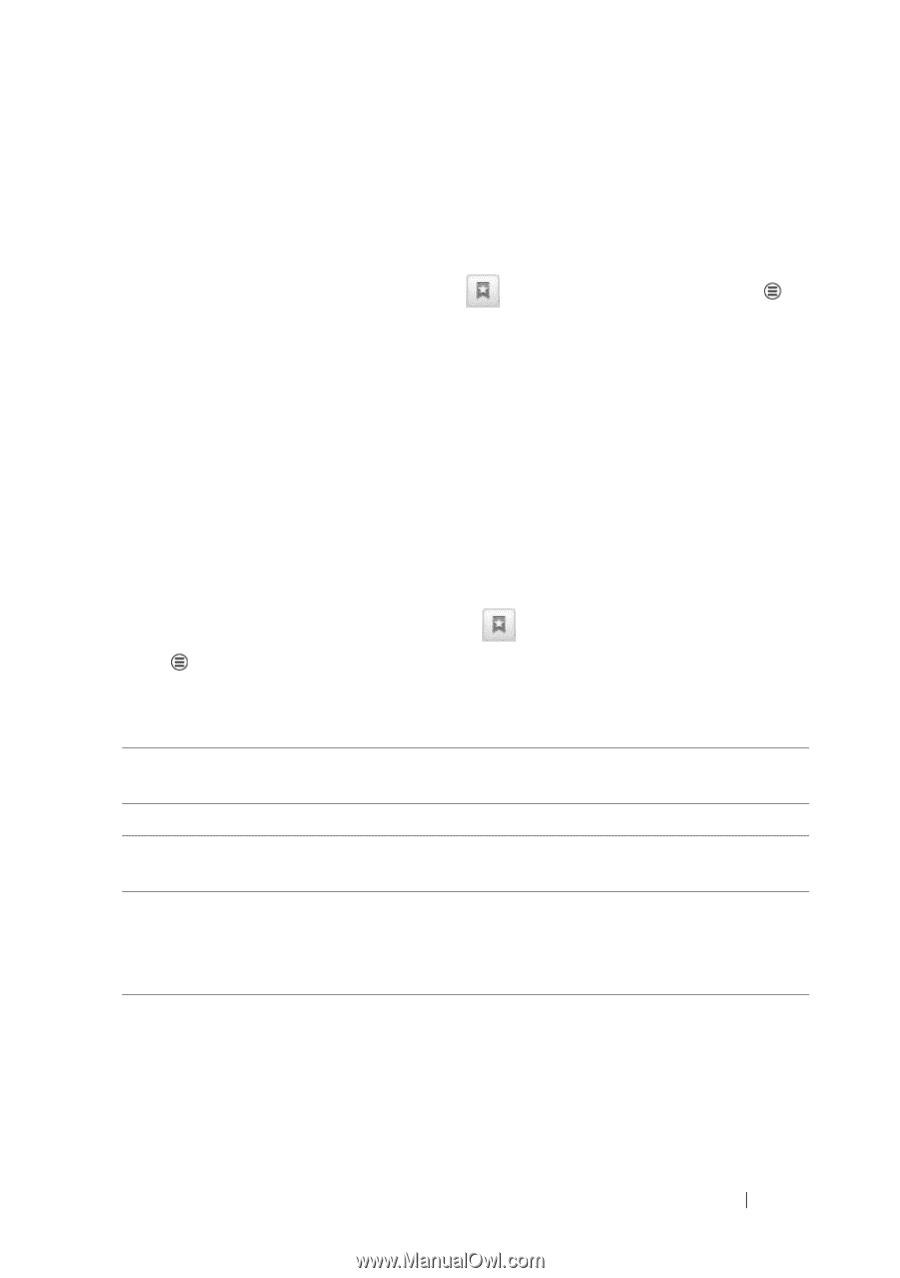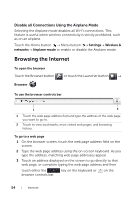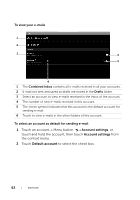Dell Streak7 User's Manual (Wi-Fi) - Page 59
To open a bookmark, To manage your bookmarks, Touch the bookmark you want to open in the same browser
 |
UPC - 884116065234
View all Dell Streak7 manuals
Add to My Manuals
Save this manual to your list of manuals |
Page 59 highlights
4 Type the bookmark name or edit the web address as needed. 5 Touch OK to save the web page as a bookmark. To open a bookmark 1 On the browser screen, touch or touch the Menu button Bookmarks. The Bookmarks window opens. 2 On the Bookmarks window, you can either: • Touch the bookmark you want to open in the same browser window. • Touch and hold the bookmark you want to open, then on the context menu touch Open to open the bookmark in the same browser window, or touch Open in new window to open the bookmark in a new window. To manage your bookmarks 1 On the browser window, touch or touch the Menu button Bookmarks. 2 On the Bookmarks window, touch and hold a desired bookmark to open the context menu that provides the following options: Open Open the bookmarked website in the same browser window. Open in new window Open the bookmarked website in a new window. Edit bookmark Touch to open the Edit bookmark window. Enter the bookmark's name and address and touch OK. Add shortcut to Home Touch to create the bookmark's shortcut on the current Home screen. You can touch the shortcut on the Home screen to start the browser and go directly to the bookmarked page. Internet 59