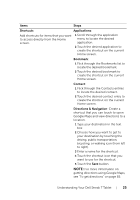Dell Streak7 User's Manual (Wi-Fi) - Page 23
To use the GALLERY Stage Widget, To use the Twitter widget
 |
UPC - 884116065234
View all Dell Streak7 manuals
Add to My Manuals
Save this manual to your list of manuals |
Page 23 highlights
To use the GALLERY Stage Widget From the GALLERY Stage widget, you can view thumbnails of your recent pictures and videos from the Gallery application. Touch the thumbnail of a picture or video to view or play it. To use the MUSIC Stage Widget From the MUSIC Stage widget, you can view the music albums or playlists created on your device. • Touch a music album to browse for its songs. Touch a song to start playback. • Touch a playlist to view the playlist you created. Touch a song to start playback. To use the SOCIAL Stage Widget The SOCIAL Stage widget provides widgets to display the latest postings from your Twitter or Facebook account. To use the Twitter and Facebook widgets, you need to sign in to your Twitter or Facebook account with your e-mail address and password. NOTE: The SOCIAL Stage Widget displays either Facebook or Twitter. If you want to display both applications on the Home screen, add another SOCIAL widget to a different screen and sign in to the appropriate service there. To use the Twitter widget 1 Flick through the tweets (Twitter messages) posted by all the authors you follow. 2 Touch a tweet to view the other tweets posted by the same author. 3 To post your tweet, touch the text box, type your tweet, and then touch the Update button. You can also touch the Update button to compose and post your tweet. NOTE: For more information on using Facebook and Twitter, see "Facebook" on page 64 and "Twitter" on page 68. Understanding Your Dell Streak 7 Tablet 23