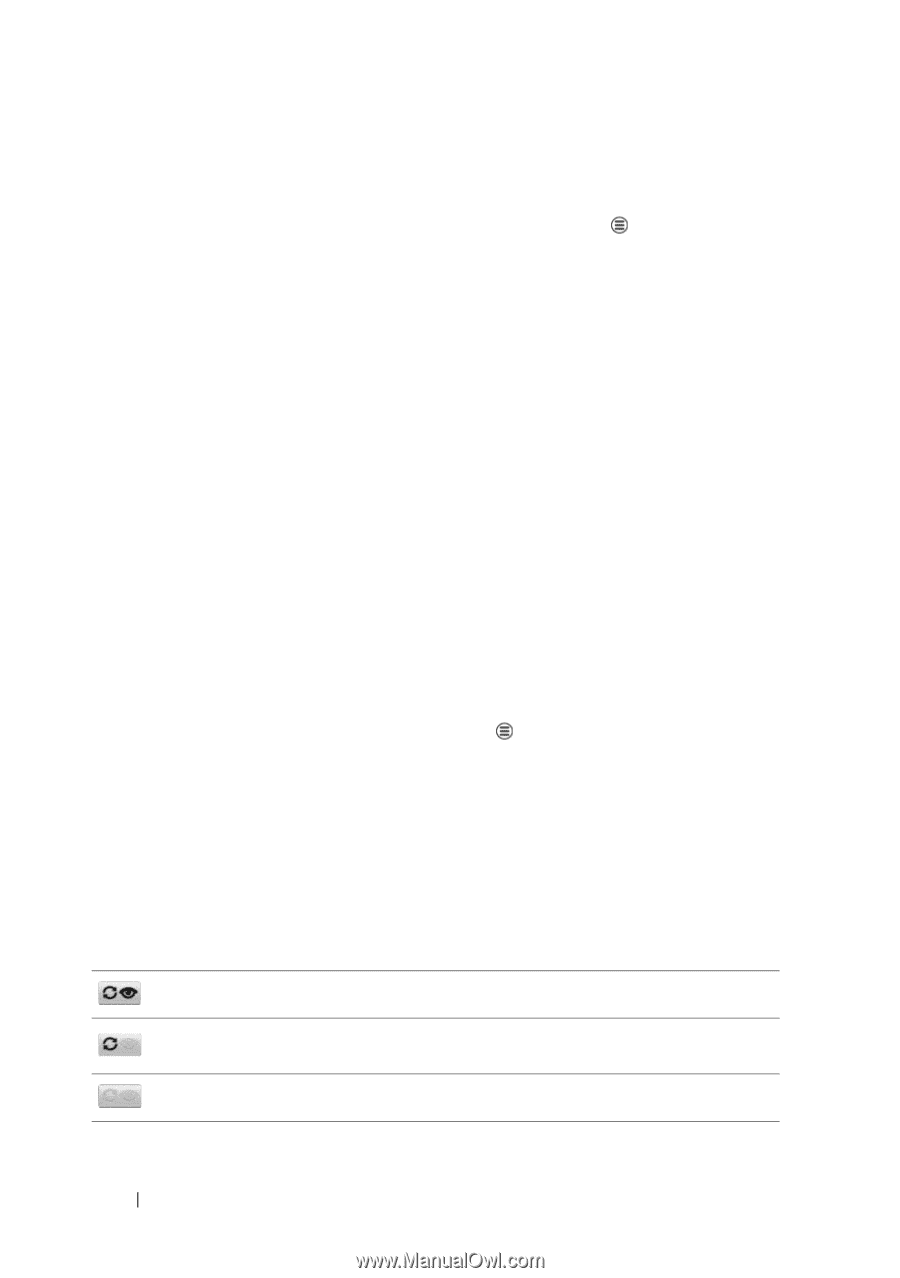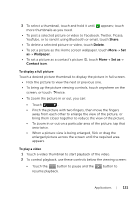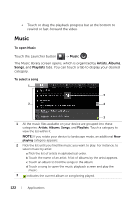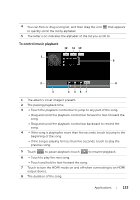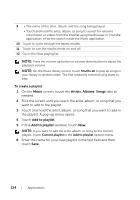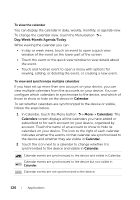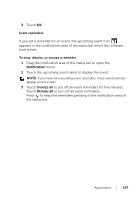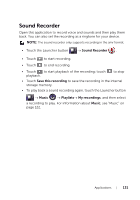Dell Streak7 User's Manual (Wi-Fi) - Page 126
To view the calendar, To view and synchronize multiple calendars, follow the steps below.
 |
UPC - 884116065234
View all Dell Streak7 manuals
Add to My Manuals
Save this manual to your list of manuals |
Page 126 highlights
To view the calendar You can display the calendar in daily, weekly, monthly, or agenda view. To change the calendar view, touch the Menu button Day/Week/Month/Agenda/Today. While viewing the calendar you can: • In day or week views, touch an event to open a quick view window of the event on the lower part of the screen. • Touch the event or the quick view window to view details about the event. • Touch and hold an event to open a menu with options for viewing, editing, or deleting the event, or creating a new event. To view and synchronize multiple calendars If you have set up more than one account on your device, you can view multiple calendars from the accounts on your device. You can configure which calendars to synchronize to the device, and which of those to show or hide on the device in Calendar. To set whether calendars are synchronized to the device or visible, follow the steps below. 1 In Calendar, touch the Menu button More Calendars. The Calendars screen displays all the calendars you have added or subscribed to for each account on your device, organized by account. Touch the name of an account to show or hide its calendars on your device. The icon to the right of each calendar indicates whether the events on that calendar are synchronized to the device and whether they are visible in Calendar. 2 Touch the icon next to a calendar to change whether it is synchronized to the device and visible in Calendar. Calendar events are synchronized to the device and visible in Calendar. Calendar events are synchronized to the device but not visible in Calendar. Calendar events are not synchronized to the device. 126 Applications