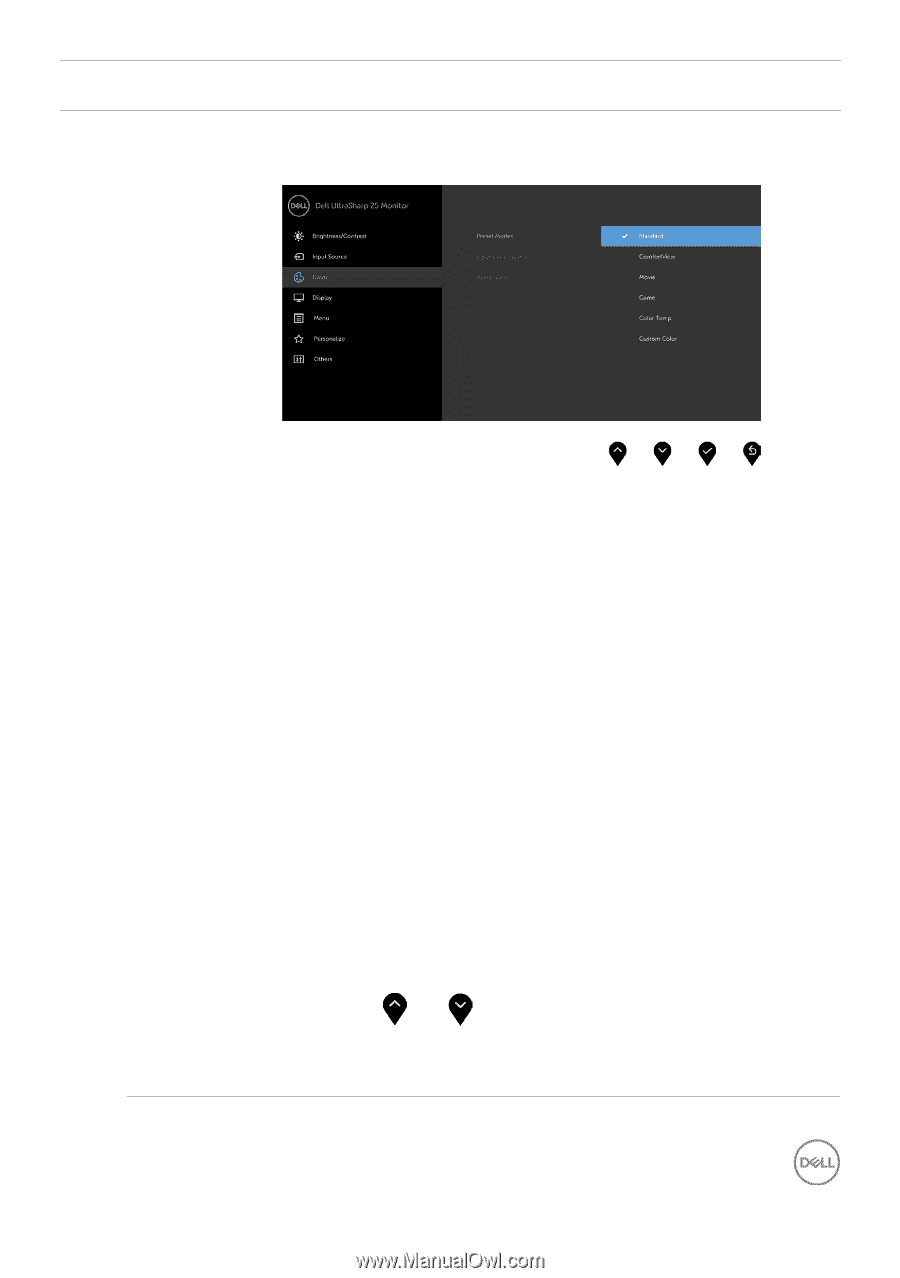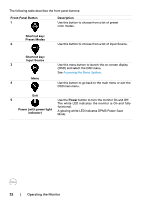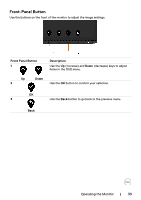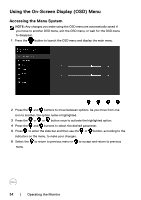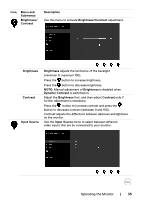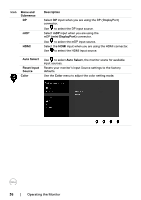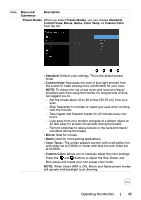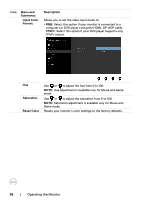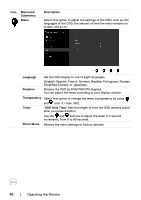Dell U2518D UltraSharp Users Guide - Page 37
ComfortView, Movie, Game, Color Temp. or Custom Color, Custom Color
 |
View all Dell U2518D manuals
Add to My Manuals
Save this manual to your list of manuals |
Page 37 highlights
Icon Menu and Submenus Description Preset Modes When you select Preset Modes, you can choose Standard, ComfortView, Movie, Game, Color Temp. or Custom Color from the list. • Standard: Default color settings. This is the default preset mode. • ComfortView: Decreases the level of blue light emitted from the screen to make viewing more comfortable for your eyes. NOTE: To reduce the risk of eye strain and neck/arm/back/ shoulders pain from using the monitor for long periods of time, we suggest you to : • Set the screen about 20 to 28 inches (50-70 cm) from your eyes. • Blink frequently to moisten or rewet your eyes when working with the monitor. • Take regular and frequent breaks for 20 minutes every two hours. • Look away from your monitor and gaze at a distant object at 20 feet away for at least 20 seconds during the breaks. • Perform stretches to relieve tension in the neck/arm/back/ shoulders during the breaks. • Movie: Ideal for movies. • Game: Ideal for most gaming applications. • Color Temp.: The screen appears warmer with a red/yellow tint with slider set at 5,000K or cooler with blue tint with slider set at 10,000K. • Custom Color: Allows you to manually adjust the color settings. Press the and buttons to adjust the Red, Green, and Blue values and create your own preset color mode. NOTE: When Smart HDR is ON, Movie and Game preset modes will operate with backlight local dimming. Operating the Monitor | 37