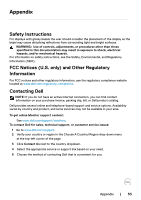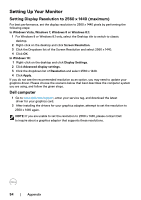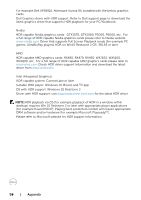Dell U2518D UltraSharp Users Guide - Page 51
Product Specific Problems, Common, Symptoms, What You, Experience, Possible Solutions, Preset Modes
 |
View all Dell U2518D manuals
Add to My Manuals
Save this manual to your list of manuals |
Page 51 highlights
Common Symptoms Missing Color Wrong Color Image retention from a static image left on the monitor for a long period of time What You Experience Possible Solutions Picture missing color • Perform monitor self-test. • Ensure that the video cable connecting the monitor to the computer is connected properly and is secure. • Check for bent or broken pins in the video cable connector. Picture color not • Change the settings of the Preset Modes in the good Color menu OSD depending on the application. • Adjust R/G/B value under Custom. Color in Color menu OSD. • Change the Input Color Format to PC RGB or YPbPr in the Color menu OSD. • Run the built-in diagnostics. Faint shadow from the static image displayed appears on the screen • Use the Power Management feature to turn off the monitor at all times when not in use (for more information, see Power Management Modes). • Alternatively, use a dynamically changing screensaver. Product Specific Problems Specific Symptoms What You Experience Possible Solutions Screen image is too small Image is centered on screen, but does not fill entire viewing area • Check the Aspect Ratio setting in the Display menu OSD. • Reset the monitor to factory settings. No Input Signal when user controls are pressed No picture, the • Check the signal source. Ensure the computer is LED light is white not in the power saving mode by moving the mouse or pressing any key on the keyboard. • Check whether the signal cable is plugged in properly. Re-plug the signal cable if necessary. • Reset the computer or video player. The picture does The picture not fill the entire cannot fill the screen height or width of the screen • Due to different video formats (aspect ratio) of DVDs, the monitor may display in full screen. • Run the built-in diagnostics. Troubleshooting | 51