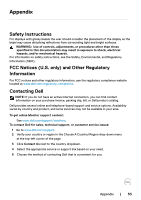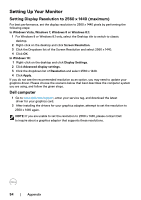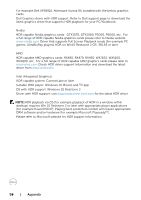Dell U2518D UltraSharp Users Guide - Page 55
Non-Dell computer, Requirements to view or playback HDR content
 |
View all Dell U2518D manuals
Add to My Manuals
Save this manual to your list of manuals |
Page 55 highlights
Non-Dell computer In Windows Vista, Windows 7, Windows 8 or Windows 8.1: 1 For Windows 8 or Windows 8.1 only, select the Desktop tile to switch to classic desktop. 2 Right-click on the desktop and click Personalization. 3 Click Change Display Settings. 4 Click Advanced Settings. 5 Identify your graphics controller supplier from the description at the top of the window (e.g. NVIDIA, AMD, Intel etc.). 6 Refer to the graphic card provider website for updated driver (for example, http://www.AMD.com or http://www.NVIDIA.com). 7 After installing the drivers for your graphics adapter, attempt to set the resolution to 2560 x 1440 again. In Windows 10: 1 Right-click on the desktop and click Display Settings. 2 Click Advanced display settings. 3 Click Display adapter properties. 4 Identify your graphics controller supplier from the description at the top of the window (e.g. NVIDIA, AMD, Intel etc.). 5 Refer to the graphic card provider website for updated driver (for example, http://www.AMD.com or http://www.NVIDIA.com). 6 After installing the drivers for your graphics adapter, attempt to set the resolution to 2560 x 1440 again. NOTE: If you are unable to set the recommended resolution, please contact the manufacturer of your computer or consider purchasing a graphics adapter that supports the video resolution. Requirements to view or playback HDR content (1) via Ultra BluRay DVD or Game consoles Ensure the DVD player and Game consoles are HDR capable (for example Panasonic DMP-UB900, x-Box One S, PS4 Pro). Download and install the appropriate graphics card drivers (for PC applications), see below. (2) via PC Ensure the graphics card used is HDR capable [HDMI2.0a (with HDR option) compliant and HDR graphics driver is installed]. HDR capable player application must be used, for example, Cyberlink PowerDVD 17, Windows 10 Movies and TV app. Appendix | 55