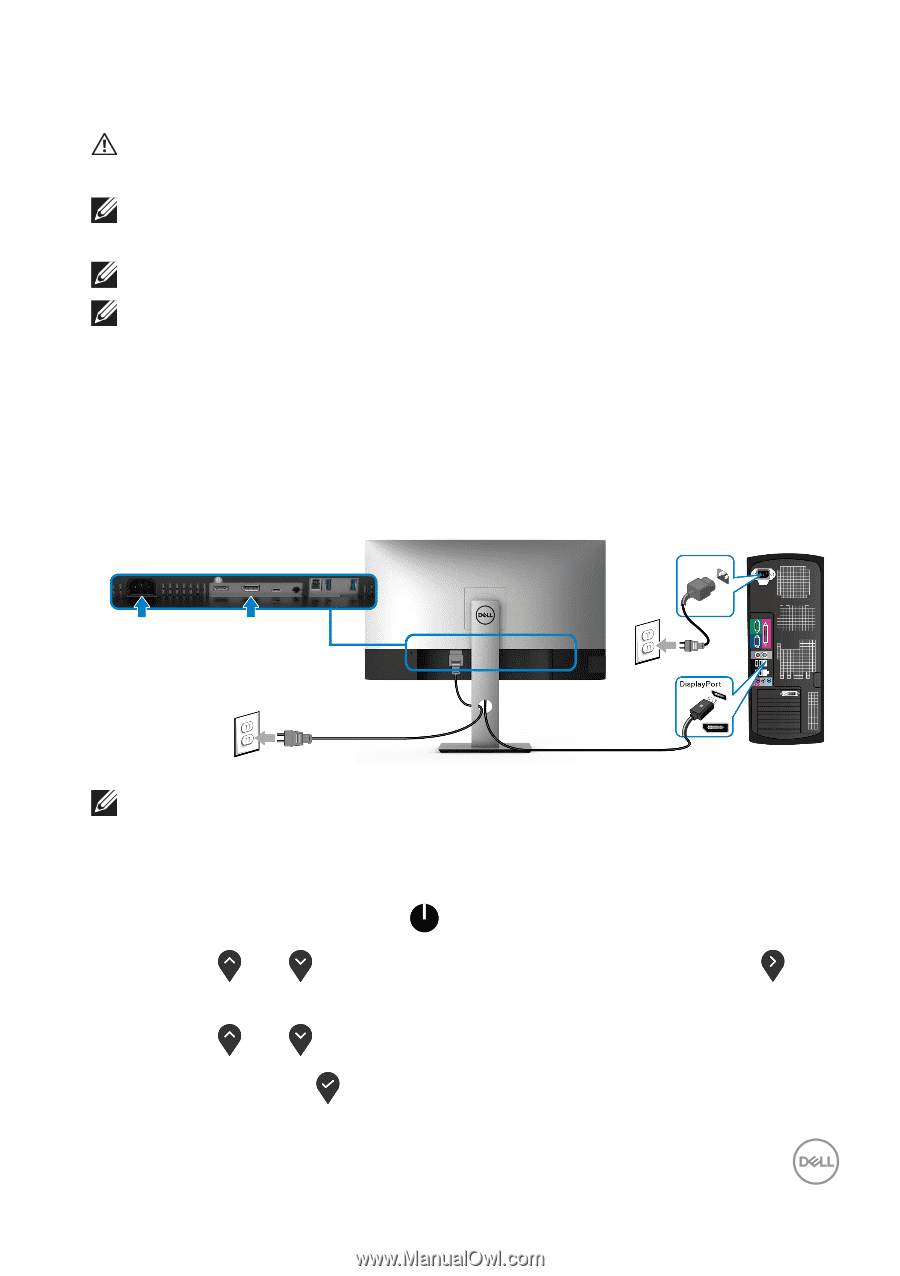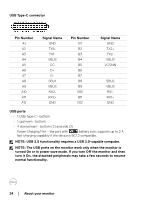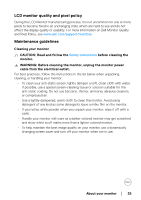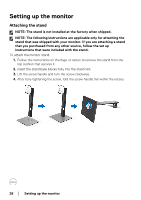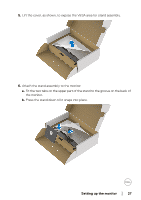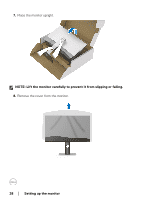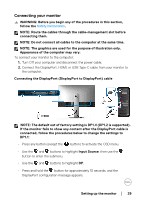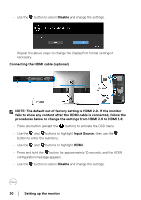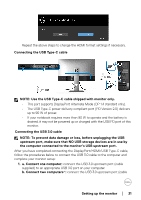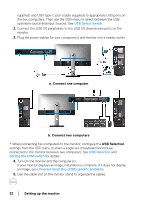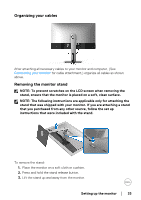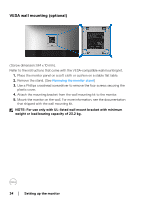Dell U3219Q UltraSharp Monitor Users Guide - Page 29
Connecting your monitor, Connecting the DisplayPort DisplayPort to DisplayPort cable
 |
View all Dell U3219Q manuals
Add to My Manuals
Save this manual to your list of manuals |
Page 29 highlights
Connecting your monitor WARNING: Before you begin any of the procedures in this section, follow the Safety instructions. NOTE: Route the cables through the cable-management slot before connecting them. NOTE: Do not connect all cables to the computer at the same time. NOTE: The graphics are used for the purpose of illustration only. Appearance of the computer may vary. To connect your monitor to the computer: 1. Turn Off your computer and disconnect the power cable. 2. Connect the DisplayPort, HDMI, or USB Type-C cable from your monitor to the computer. Connecting the DisplayPort (DisplayPort to DisplayPort) cable NOTE: The default out of factory setting is DP1.4 (DP1.2 is supported). If the monitor fails to show any content after the DisplayPort cable is connected, follow the procedures below to change the settings to DP1.1: • Press any button (except the button) to activate the OSD menu. • Use the and buttons to highlight Input Source, then use the button to enter the submenu. • Use the and buttons to highlight DP. • Press and hold the button for approximately 10 seconds, and the DisplayPort configuration message appears. Setting up the monitor │ 29