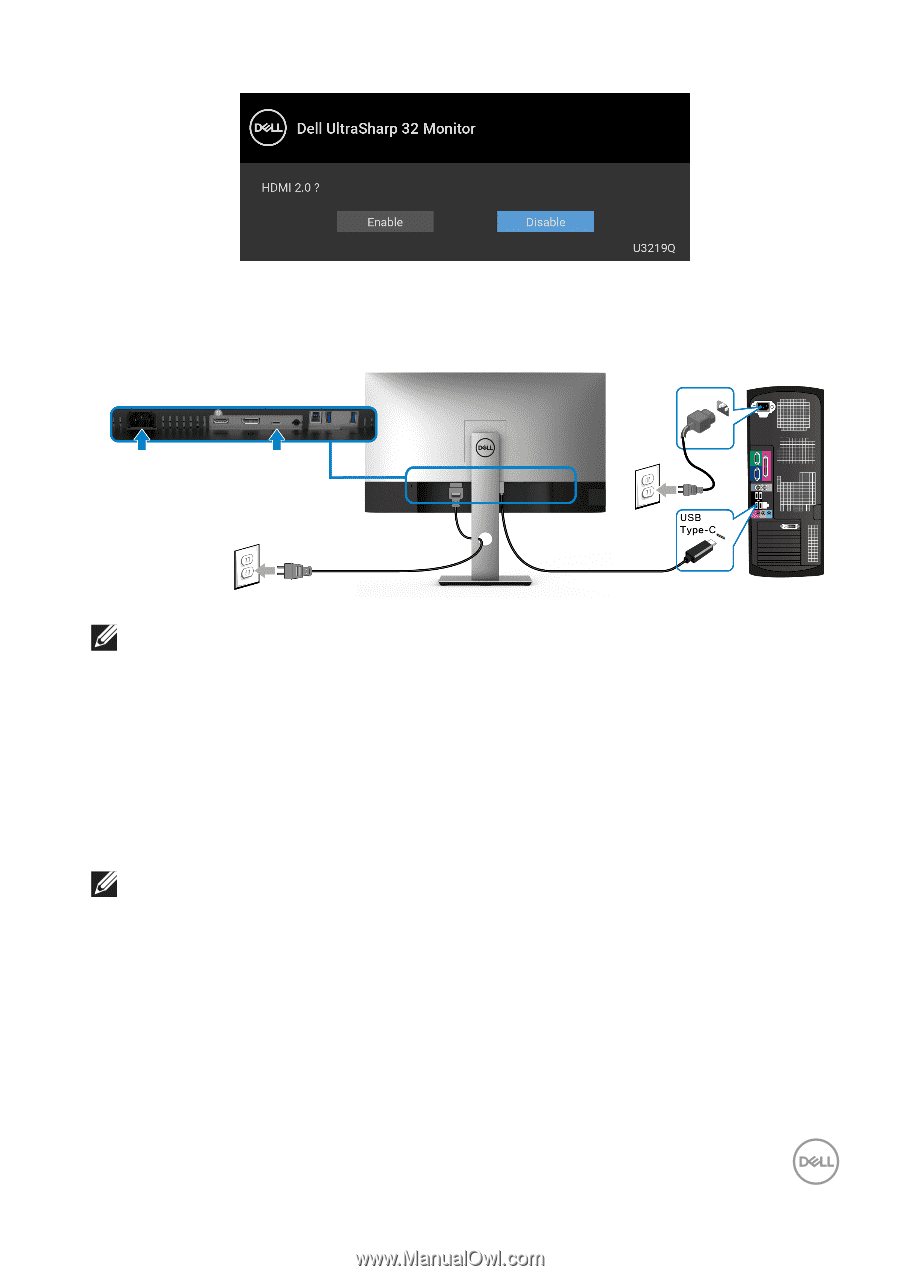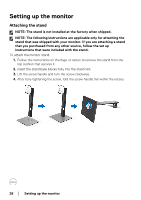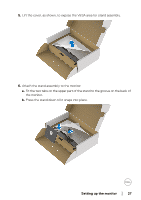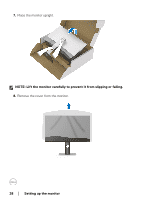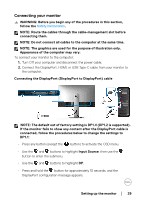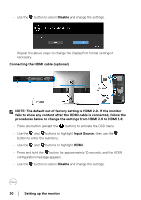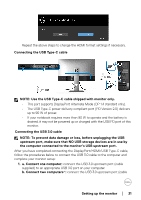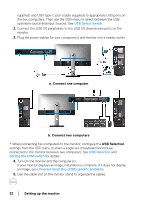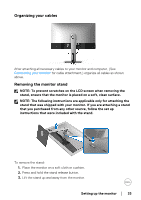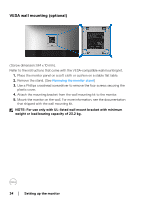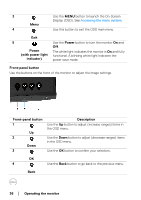Dell U3219Q UltraSharp Monitor Users Guide - Page 31
Connecting the USB Type-C cable, This port supports DisplayPort Alternate Mode DP 1.4 standard only.
 |
View all Dell U3219Q manuals
Add to My Manuals
Save this manual to your list of manuals |
Page 31 highlights
Repeat the above steps to change the HDMI format settings if necessary. Connecting the USB Type-C cable NOTE: Use the USB Type-C cable shipped with monitor only. • This port supports DisplayPort Alternate Mode (DP 1.4 standard only). • The USB Type-C power delivery compliant port (PD Version 2.0) delivers up to 90 W of power. • If your notebook requires more than 90 W to operate and the battery is drained, it may not be powered up or charged with the USB PD port of this monitor. Connecting the USB 3.0 cable NOTE: To prevent data damage or loss, before unplugging the USB upstream port, make sure that NO USB storage devices are in use by the computer connected to the monitor's USB upstream port. After you have completed connecting the DisplayPort/HDMI/USB Type-C cable, follow the procedures below to connect the USB 3.0 cable to the computer and complete your monitor setup: 1. a. Connect one computer: connect the USB 3.0 upstream port (cable supplied) to an appropriate USB 3.0 port on your computer. b. Connect two computers*: connect the USB 3.0 upstream port (cable Setting up the monitor │ 31