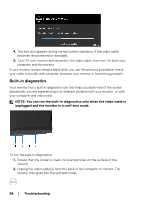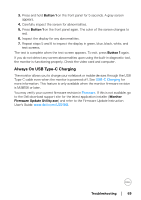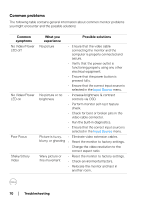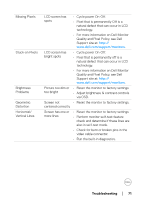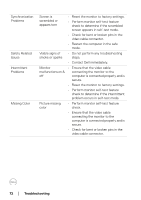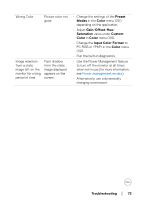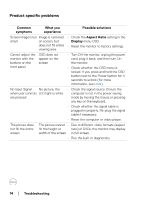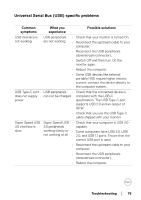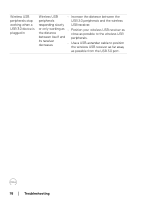Dell U3219Q UltraSharp Monitor Users Guide - Page 72
Contact Dell immediately., Missing Color
 |
View all Dell U3219Q manuals
Add to My Manuals
Save this manual to your list of manuals |
Page 72 highlights
Synchronization Problems Safety Related Issues Intermittent Problems Missing Color Screen is scrambled or appears torn • Reset the monitor to factory settings. • Perform monitor self-test feature check to determine if the scrambled screen appears in self-test mode. • Check for bent or broken pins in the video cable connector. • Restart the computer in the safe mode. Visible signs of • Do not perform any troubleshooting smoke or sparks steps. • Contact Dell immediately. Monitor • Ensure that the video cable malfunctions on & connecting the monitor to the off computer is connected properly and is secure. • Reset the monitor to factory settings. • Perform monitor self-test feature check to determine if the intermittent problem occurs in self-test mode. Picture missing color • Perform monitor self-test feature check. • Ensure that the video cable connecting the monitor to the computer is connected properly and is secure. • Check for bent or broken pins in the video cable connector. 72 │ Troubleshooting