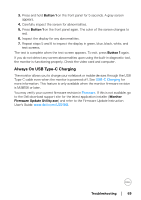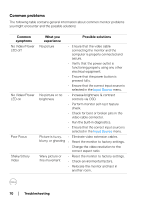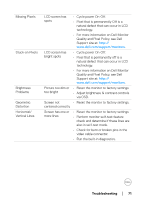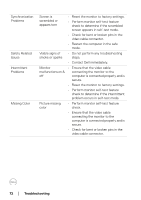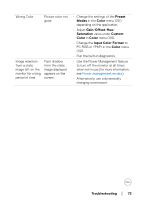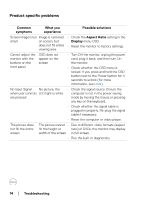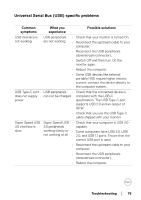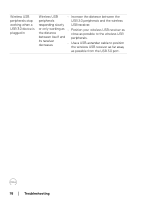Dell U3219Q UltraSharp Monitor Users Guide - Page 74
Product specific problems, Common, symptoms, What you, experience, Possible solutions, Aspect Ratio
 |
View all Dell U3219Q manuals
Add to My Manuals
Save this manual to your list of manuals |
Page 74 highlights
Product specific problems Common symptoms What you experience Possible solutions Screen image is too Image is centered smal l on screen, but does not fill entire viewing area • Check the Aspect Ratio setting in the Display menu OSD. • Reset the monitor to factory settings. Cannot adjust the monitor with the buttons on the front panel OSD does not appear on the screen • Turn Off the monitor, unplug the power cord, plug it back, and then turn On the monitor. • Check whether the OSD menu is locked. If yes, press and hold the OSD button next to the Power button for 4 seconds to unlock (for more information, see Lock). No Input Signal No picture, the when user controls LED light is white are pressed • Check the signal source. Ensure the computer is not in the power saving mode by moving the mouse or pressing any key on the keyboard. • Check whether the signal cable is plugged in properly. Re-plug the signal cable if necessary. • Reset the computer or video player. The picture does not fill the entire screen The picture cannot • Due to different video formats (aspect fill the height or ratio) of DVDs, the monitor may display width of the screen in full screen. • Run the built-in diagnostics. 74 │ Troubleshooting