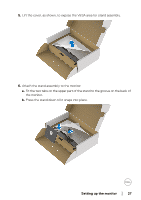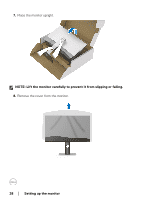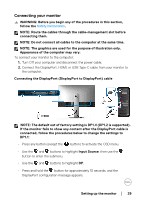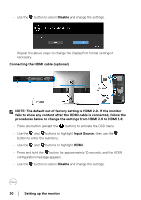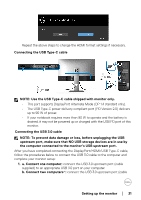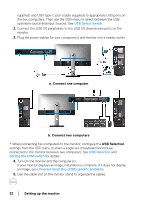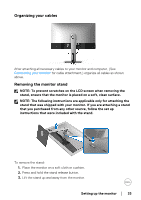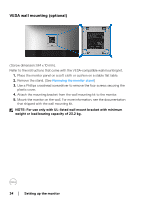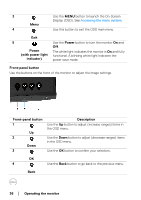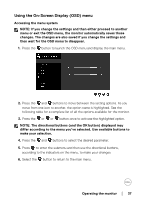Dell U3219Q UltraSharp Monitor Users Guide - Page 32
USB Select Switch, USB Selection, Setting the KVM switch, Universal Serial Bus USB specific problems
 |
View all Dell U3219Q manuals
Add to My Manuals
Save this manual to your list of manuals |
Page 32 highlights
supplied) and USB Type-C port (cable supplied) to appropriate USB ports on the two computers. Then use the OSD menu to select between the USB upstream source and input sources. See USB Select Switch. 2. Connect the USB 3.0 peripherals to the USB 3.0 downstream ports on the monitor. 3. Plug the power cables for your computer(s) and monitor into a nearby outlet. a. Connect one computer b. Connect two computers * When connecting two computers to the monitor, configure the USB Selection settings from the OSD menu to share a single set of keyboard and mouse connected to the monitor between two computers. See USB Selection and Setting the KVM switch for details. 4. Turn On the monitor and the computer(s). If your monitor displays an image, installation is complete. If it does not display an image, see Universal Serial Bus (USB) specific problems. 5. Use the cable slot on the monitor stand to organize the cables. 32 │ Setting up the monitor